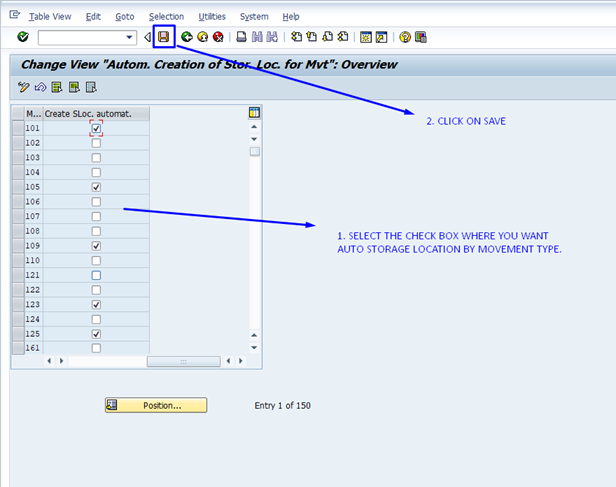What is the Meaning of Create Storage Location Automatically ?
Basically, it’s not creating storage Location for a plant, it’s creating storage Location data for your Material. Let’s say you have plant X, and you have storage location A and B for your plant, but you haven’t created B storage location but when you activate automatic storage location during GR and You Wanted to Receive for Storage Location B it will not give you any error but still the system will allow storage location data to be created for your materials but it will automatically extend the storage location B for that material in the back end.This means you can get your stock at B storage locations of X plants without having to Assign the material to B storage locations.The standard system is configured in such a way that the storage location data is generated automatically for all types of goods receipt / good issue. Whenever this procedure is called an auto entry is created in the table MARD.
Table of Contents
Create Storage Location Automatically Process should be set automatically in the below two ways.
Plant/Site —–In SPRO go to the plant for which you want to create storage location automatically.
Movement Type —-In SPRO go to movement type for which you want to create storage location automatically.
| After Completing this configuration part, any successful movement receipt/issue for any stock would create the material master entry if it does not exist in table. |
Transaction Code: – OMB3.
Navigation Path: – SPRO—-> SAP Reference IMG—>Materials Management—>Inventory Management and Physical Inventory—->Goods Receipt—-> Create Storage Location Automatically.
Steps to Create Storage Location Automatically.
Step 1) Enter Transaction Code SPRO in Command Box.
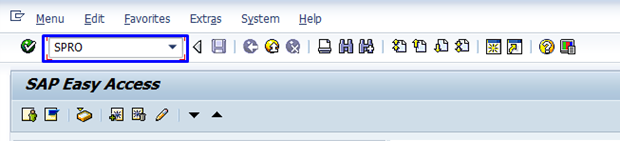
Step 2) In the Next Screen Click on SAP Reference IMG.
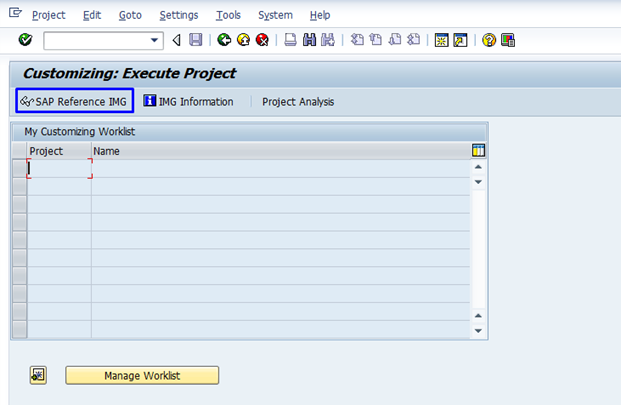
Step 3) In the Next Screen on IMG Tree list (Pane) expand Material Management Pane.
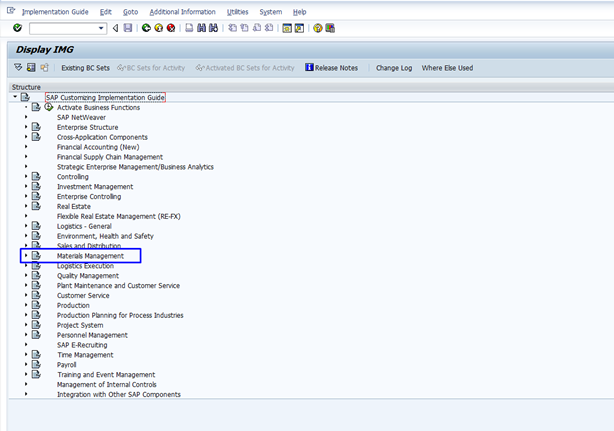
Step 4) Now Expand the Inventory Management and Physical Inventory Pane.
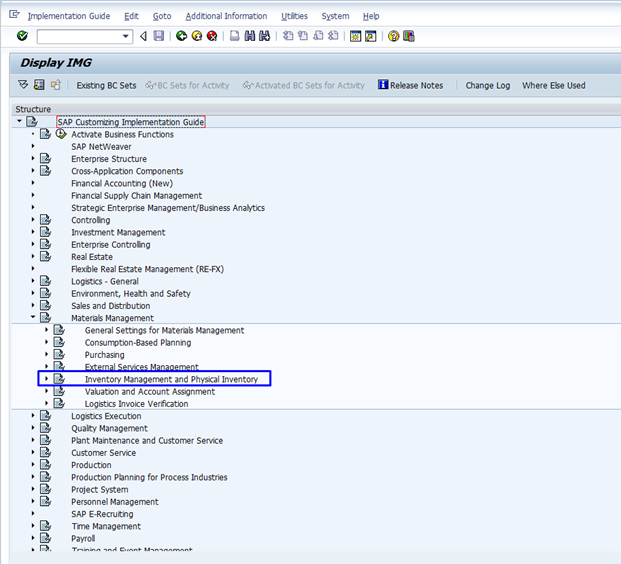
Step 5) In next Step Expand Goods Receipt Pane.
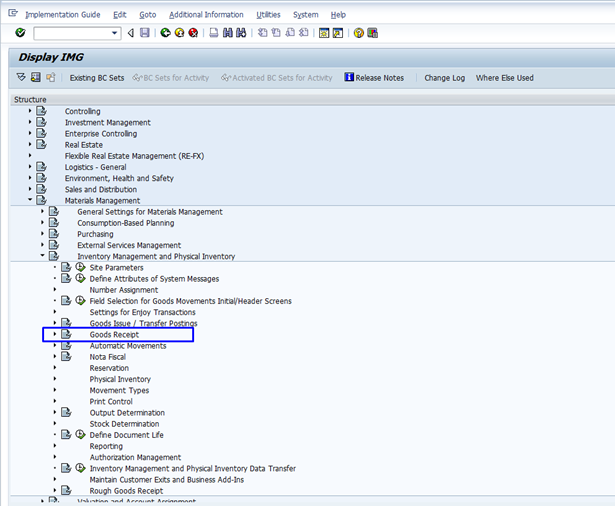
Step 6) In this step select Click on Execute button of Create Storage Location Automatically.
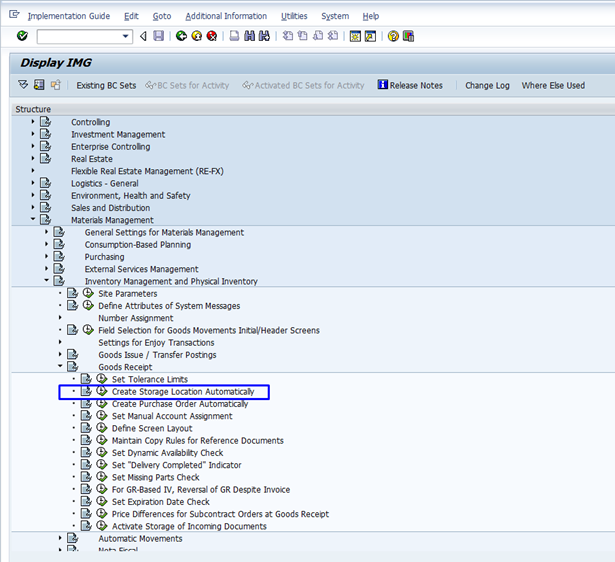
Step 7) In this Next Screen Choose Plant/ Site Tab.

Step 8) Click on Check Box for which Plant you want to create Storage Location Automatically, Then Save the status.
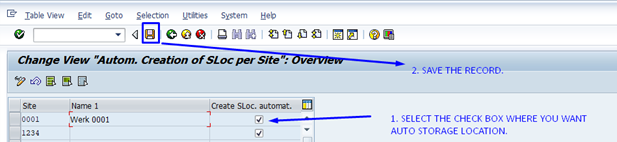
Step 9) After Save on Plant/ Site process Click on Movement Type tab for Create Storage Location Automatically by Movement Type.
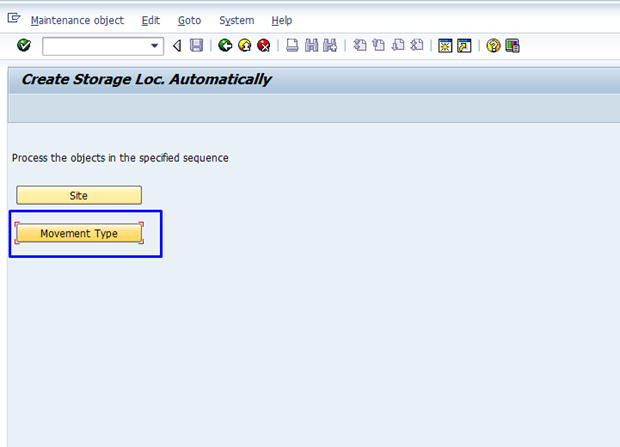
Step 10) In this next Screen click on those Check Box for which Movement Type you want to configure Storage Location Automatically.