Are you having issues with your printer spooler on Windows 10? Don’t worry we have got you covered. Read on to learn how to fix printer spooler problems on Windows 10.
Table of Contents
Introduction
Printers play an essential role in our daily routine to ease the process of printing important papers, images and other materials. However sometimes our printers encounter issues and one of the most common issues is the printer spooler problem. The printer spooler is a software component that manages the printing process on Windows 10. If the printer spooler is not working correctly your printer may not print anything.
In this article we will discuss about 5 ways to fix printer spooler problems on Windows 10. We will cover everything from restart print spooler windows 10 to updating printer drivers.
Common Printer Spooler Problems on Windows 10
Before we dive into the solutions let’s take a look at some of the most common printer spooler problems on Windows 10.
- Print spooler keeps stopping
- Unable to add a printer
- Printer spooler error messages
- Print jobs stuck in the print queue
- Printer offline issues
You might be facing some problems because of your printer spooler.

How to Fix Printer Spooler Problems on Windows 10
Here are some effective solutions to fix printer spooler problems on Windows 10.
Solution 1: Restart Print Spooler Service
The first solution to try is to restart the print spooler service. This will reset the print spooler and can help to resolve any issues that are causing the printer spooler to stop working.
To restart the print spooler service follow these steps:
Step#1. Press the Windows key + R to open the Run dialog box.
Step#2. Type “services.msc” and press Enter.
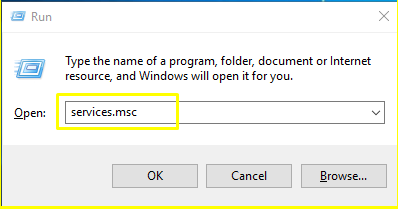
Step#3. In the Services window, scroll down and locate the “Print Spooler” service.
Step#4. Right-click on the “Print Spooler” service and select “Restart.”
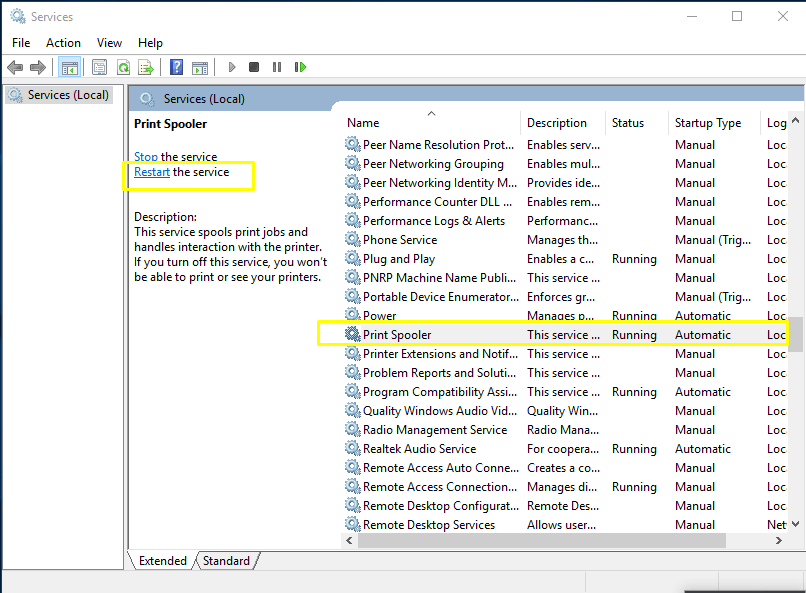
Step#5. Wait for the service to restart and try printing again.
Solution 2: Clear the Print Queue
If your print jobs are stuck in the print queue you can try clearing the print queue to fix the issue.
To clear the print queue follow these steps:
Step#1. Press the Windows key + R to open the Run dialog box.
Step#2. Type “services.msc” and press Enter.
Step#3. In the Services window, scroll down and locate the “Print Spooler” service.
Step#4. Right-click on the “Print Spooler” service and select “Stop.”
Step#5. Press the Windows key + E to open File Explorer.
Step#6. Navigate to C:\Windows\System32\spool\PRINTERS.
Step#7. Delete all files in the PRINTERS folder.
Step#8. Go back to the Services window, right-click on the “Print Spooler” service and select “Start.”
Step#9. Try printing again.
Solution 3: Update Printer Drivers
Outdated or corrupt printer drivers can also cause printer spooler problems on Windows 10. To fix this issue you can try updating your printer drivers.
To update printer drivers follow these steps:
Step#1. Press the Windows key + X and select “Device Manager.”
Step#2. Expand the “Print queues” category.
Step#3. Right-click on your printer and select “Update driver.”
Step#4. Follow the on-screen instructions to update
Solution 4: Run the Printer Troubleshooter
Windows 10 has a built-in printer troubleshooter that can help you diagnose and fix printer spooler problems. To run the printer troubleshooter, follow these steps:
Step#1. Press the Windows key + I to open the Settings app.
Step#2. Click on “Update & Security.”
Step#3. Click on “Troubleshoot” in the left-hand menu.
Step#4. Click on “Printer” and then click “Run the troubleshooter.”
Step#5. Follow the on-screen instructions to diagnose and fix any issues with your printer.
Solution 5: Check for Windows Updates
Sometimes printer spooler problems can be caused by outdated or missing Windows updates. To maintain an updated Windows 10 computer just follow these steps:
Step#1. Press the Windows key + I to open the Settings app.
Step#2. Click on “Update & Security.”
Step#3. Click on “Check for updates.”
Step#4. Install any available updates and restart your computer.
FAQ: Fix Printer Spooler Problems on Windows 10
What is a printer spooler?
A printer spooler is a software component that manages the printing process on Windows 10.
Why is my printer not printing?
If your printer is not printing it could be due to a problem with the printer spooler. Try restarting the print spooler service or clearing the print queue.
How do I update my printer drivers on Windows 10?
To update your printer drivers on Windows 10, go to Device Manager, expand the “Print queues” category, right-click on your printer, and select “Update driver.”
Conclusion
Printer spooler problems can be frustrating, but there are several solutions you can try to fix them on Windows 10. Restarting the print spooler service, clearing the print queue, updating printer drivers, running the printer troubleshooter and checking for Windows updates are all effective ways to resolve printer spooler issues.
By following the above 5 ways Fix Printer Spooler Problems on Windows 10, you can get your printer up and running again in no time.
You may also check:

