Hello friends, So in this P2P Cycle process we have reached the MIGO process in SAP, in this blog we will learn How to do migo in SAP | Create Goods Receipt in SAP MIGO is a process it uses to confirm the receipt of goods/materials or services in the SAP. In this process we use the purchase order to match the Requisition in the purchase order with the Vendor invoice and then after matching we process the receiving for the material.

How to do MIGO in SAP | Create Goods Receipt in SAP
process how to create goods receipt in sap
Step#1. Enter MIGO in Command Box and press Enter.
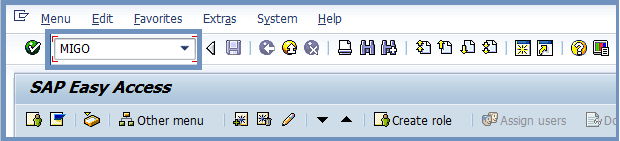
Step#2. Now the below screen will appear where you need to follow the steps given below.
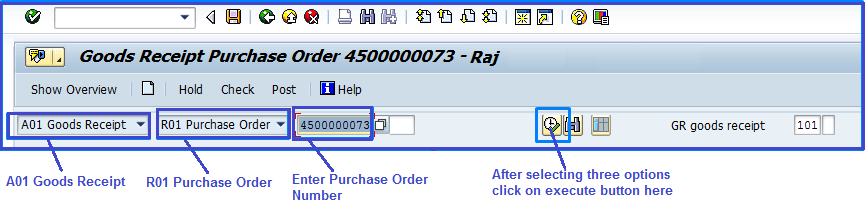
- Click the A01 Goods Receipt Option from the Dropdown
- now choose R01 Purchase Order Option From the Dropdown
- now Enter The Purchase Order Number which you want to receive as MIGO after that press the Execute Button to Populated the PO details.
Step#3. Now below screen will appear where you have to enter required entry like delivery note, header text and tick the check box mark after selecting 3 Collective slip option from dropdown.

Step#4. Now step 4 is that you have to match the PO quantity with the quantity received.

Step#5. Now you need to check the options one by one as shown in the image below.
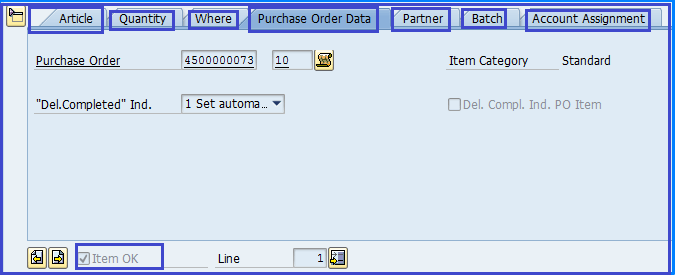
Step#6. Now this is the last step, where you have to check by clicking on check button whether any issue is pending or not and after that no error is showing then you click on post button for MIGO Process then you will get Success message.


FAQ : How to Create Goods Receipt in SAP
1. What is MIGO Process in SAP
MIGO is a process where we post goods receipt against purchase order with the help of MIGO transaction code.
2. What is 101 movement type ?
In SAP we use 101 movement type for goods receipt against purchase order.
3. is the Delivery Note field mandatory in the MIGO process in SAP?
Yes, the delivery note field is mandatory where we need to enter the packing slip or any other document number which refers to the purchase order.
4. Can we change the receiving quantity in MIGO?
Yes, we can change the quantity according to the quantity received in the column “Qty in UnE“
so in this blog we saw ” How to do MIGO in SAP | Create Goods Receipt in SAP ” In The next blog we will discusses about MIRO How to do MIRO in SAP | invoice verification in sap. For More Please follow us on twitter.com/einfonett


2 thoughts on “How to do migo in SAP | Create Goods Receipt in SAP”