Hi all in this article we will learn What is Request for Quotation in SAP MM and How to create Request for Quotation ME41, rfq definition sap, What is Request for Quotation in SAP MM, How to Create Request for Quotation ( RFQ) in SAP, How to maintain RFQ, How to Compare Price, Transaction Codes for RFQ, RFQ Tables In SAP MM, Compare price in Rfq Sap
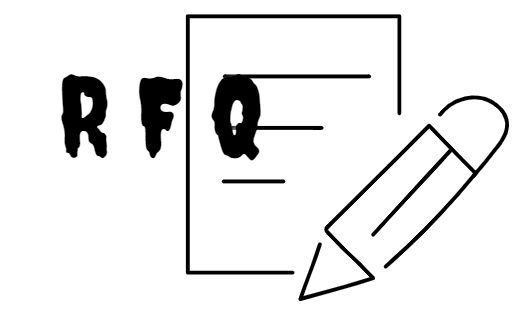
Table of Contents
What is Request for Quotation in SAP MM ?
Request for Quotation is second phase of our P2P Cycle in SAP, in this phase purchase organization and purchase group will mark the vendor and ask for the quotation against the purchase requisition generated by plant/warehouses.
Quotation process in sap or anywhere follow the below process to complete the quotation process.
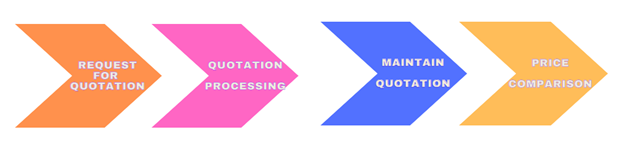
In the Quotation we request from vendors to provide us best prices, terms and conditions, delivery schedules and other information related to procurement process from vendors.These vendors can be regular suppliers of our required materials or services or we can select a new vendors for the requirement generated earlier.
After receiving of quotation purchase organization and purchase group maintain the quotation to take input all the information given by different vendors and then system will analyze the same and provide the best suited vendor for our requirement and reject the others.
How to Create Request for Quotation ( RFQ) in SAP ?
Request for quotation can be created by Transaction Code ME41 or By navigation.
Step#1. Enter Transaction Code (ME41) or by navigation path (Logistics-> Material Managements-> Purchasing -> RFQ/Quotation -> Request for Quotation) as seen in below mention picture.
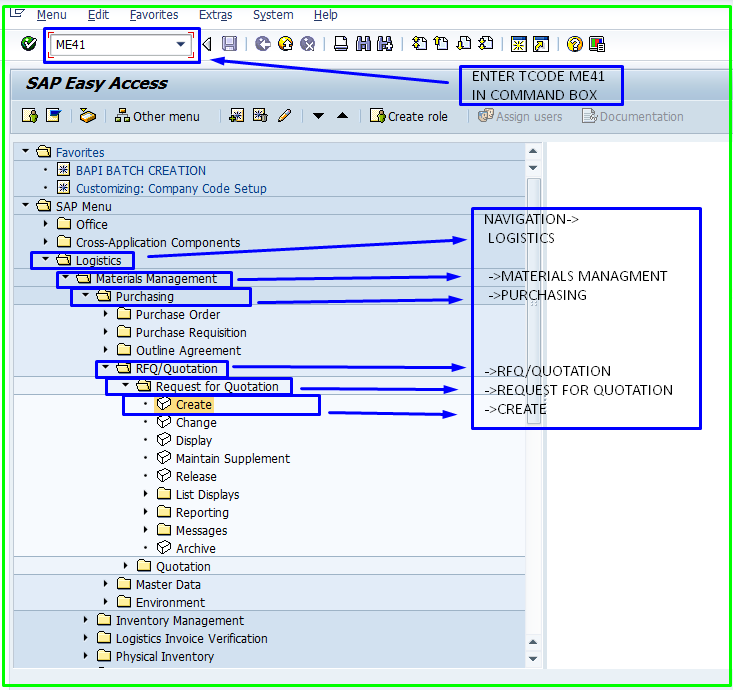
Step#2. Here in Create RFQ : Initial Screen you must fill the following details:
- RFQ Type : RFQ type will be ‘AN’ ( Request for quotation).
- Language Key: Language key will be according to country, we are working here in the India so we will use ‘EN’ as language key.
- RFQ Date: It is date of Request for quotation creation date.
- Quotation Deadline: It is Deadline for submission of quotation.
- RFQ: Here you can enter external number range if it’s not created in internal.
- Purchasing Organization.
- Purchasing Group.
- Item Category: Blank for standard, S for third party, D for service. Here we will use blank for standard item.
- Delivery Date: Requested delivery date.
- Site/Plant: Site or plant for which purchase requisition processed.
- Storage Location: Storage Location of that plant or site.
- Material Group/ Merchandise Category.
- Request Tracking Number.
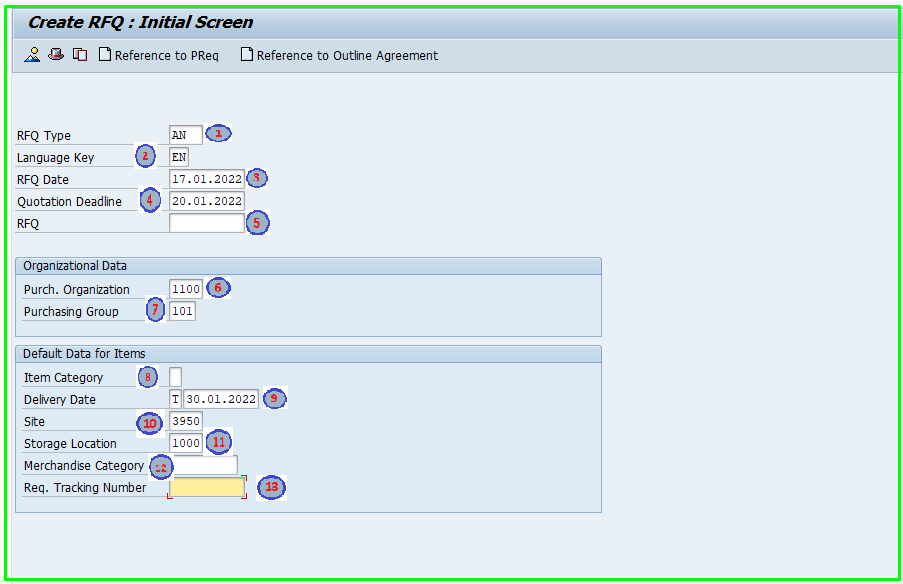
Step#3: In this Create RFQ: item Overview window enter following details as shown in below picture then click on address button to enter vendor details:
- Material /Article: Enter Material code or article code which is requested in purchase requisition from plant.
- RFQ Quantity: Enter quantity required in purchase requisition.
Then click on address button for entering vendor details.
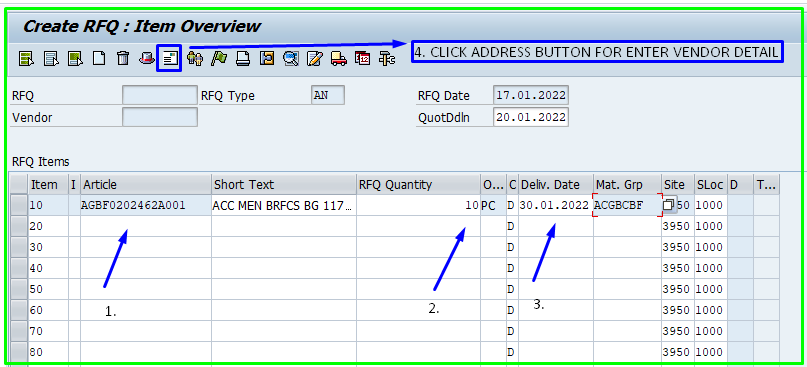
Step#4: In this Create RFQ: Vendor Address window enter Vendor code for existing vendor and press enter rest details filled by-default from vendor master else enter vendor details in this window and click on save button.
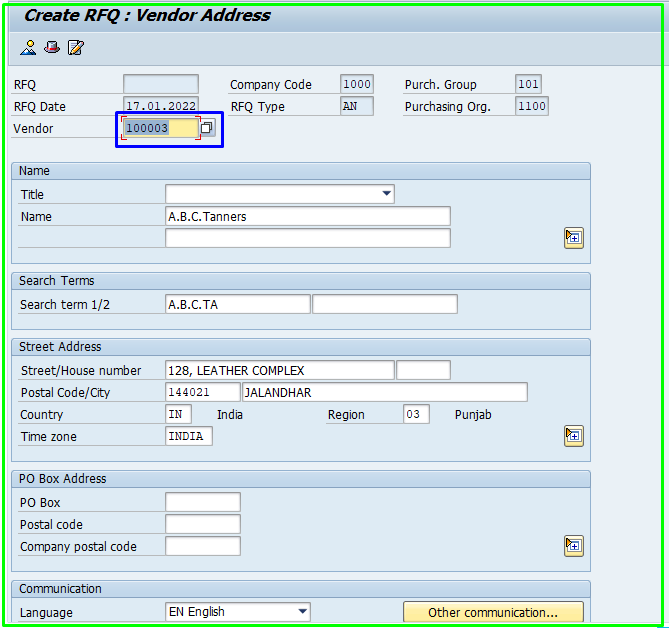
Step#5. Request for quotation has been saved and RFQ number is generated.

How to maintain RFQ ?
To Maintain RFQ ( Request for Quotation) we will use Transaction Code ME47 Maintain Quotation. here you can enter your Price quoted by Vendors.
Step#1. Enter Transaction Code in Command Box like given picture below.
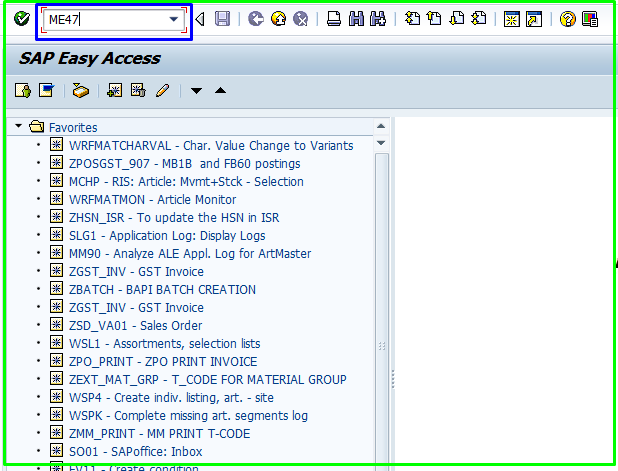
Step#2. Enter Created RFQ Number in RFQ input box and press enter button.
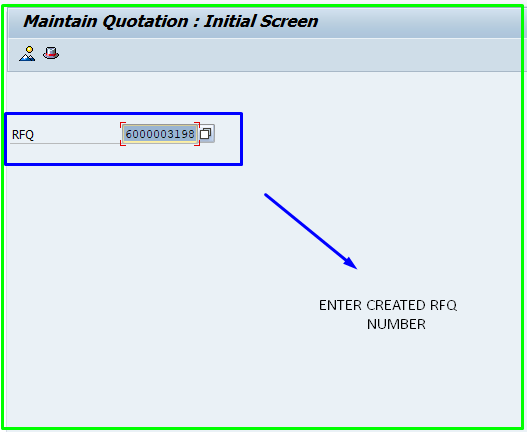
Step#3. Enter the price quoted by vendor in Net Price field and click on save button to record the same.
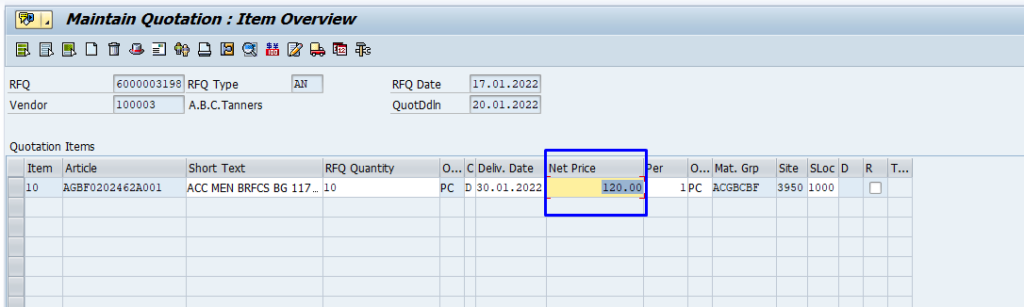
Now your RFQ has been maintained with price quoted by your vendors.
Now the last process of Quotation is Compare the Price.
How to Compare Price ?
To Compare price in RFQ SAP we use Tcode ME49 (Price Comparison list), Here you need to enter required details and then system will generate the best suited results to purchase organization.
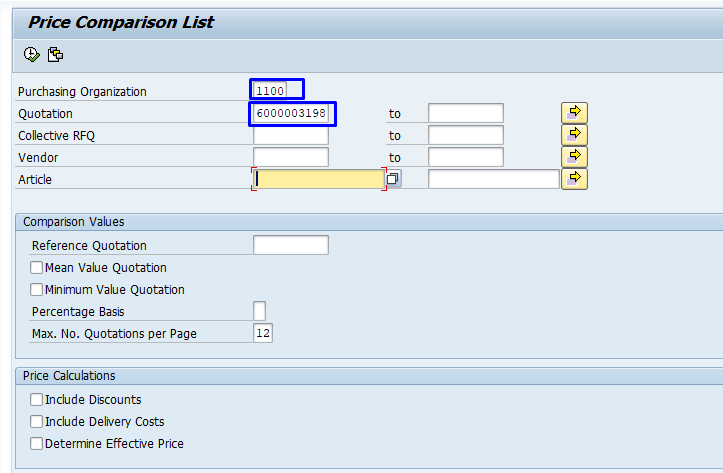
Transaction Codes for RFQ.
- ME41 Create RFQ.
- ME42 Change RFQ.
- ME43 Display RFQ.
- ME4N To display by collective number if using.
- ME47 Maintain Quotation.
- ME49 Price Comparision.
RFQ Tables In SAP MM.
Created request for quotation data is stored in purchasing document table like other purchase order, Header data is stored in table EKKO Purchasing Header Table and item data is stored in EKPO Purchasing item table. To differentiate request for quotation from purchase order in table EKKO and EKPO we need to check field document type ( EKKO- BSTYP) which define the document is purchase order or request for quotation.
| Tables Name | Description |
| EKKO | Purchasing Document Header |
| EKPO | Purchasing Document Item |
FAQ on Request for Quotation in SAP MM
1.What is RFQ process?
RFQ(Request for Quotation) is a part of P2P Cycle but in itself it has a own process started from Quotation and ends with Price Comparison. First we generate the request for the quotation from our related vendors with our requirements then we received the quotation from our vendors and then we fill the quotation in our system and in last quotation will process for price comparison and our system will provide the best suited result according to set conditions in our system. This is all in RFQ Process.
2.How do I create RFQ in SAP?
To Create Request for quotation in SAP we have navigation and Transaction Code both, Transaction
Code is ME41 to create RFQ, ME42 to change RFQ, ME43 to display RFQ.
3.How do I view RFQ in SAP?
To display the RFQ in SAP we will use Transaction Code ME43, we can also check the RFQ by collective number if we provide during creation by transaction code ME4N.
4.What are the other Tcodes for RFQ Process In SAP?
In RFQ we have RFQ, Maintain RFQ and then Price Comparison process in SAP for those process we have different transaction codes are available in SAP to create RFQ is ME41 then Maintain RFQ in ME47 and last price comparison is ME49.
Hope You Like the our Blog, to know more about SAP please connect with us. If you have any query please comment below.For More Please follow us on twitter.com/einfonett

6 thoughts on “How to create Request for Quotation in SAP MM | RFQ ME41”