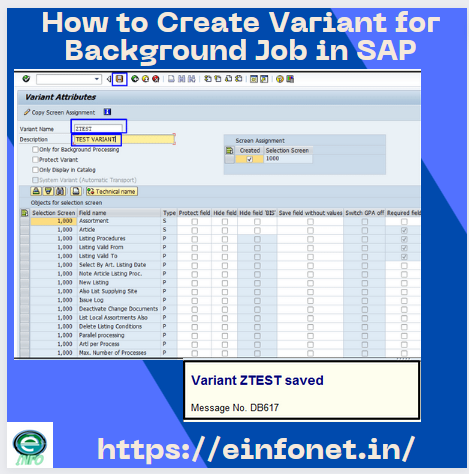in this blog we will know About “SAP VARIANT” what is variant in sap background jobs and How to create variant in SAP through SE38 tcode in sap
When you try to schedule a background job in SAP means you are trying to execute a program in background so to run a SAP program you will need to entered selection data, so here SAP offers to save this input data into selection screen for that program, to execute the same program in scheduled background job. The saved input data into selection screen for that program is called “Variant”.
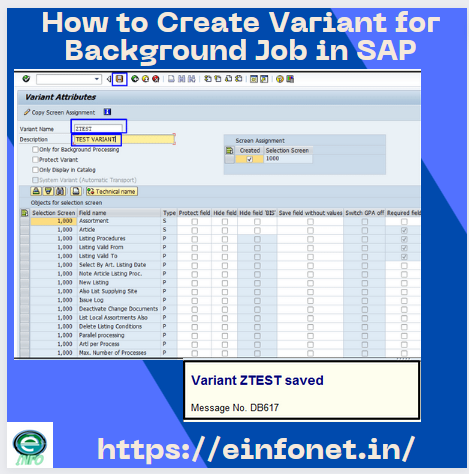
Table of Contents
what is variant in SAP background jobs
SAP VARIANT : To execute a program in background you need to run a SAP program and entered selection data as input in selection screen, so here SAP offers to save this input data into selection screen for that program, to execute the same program in scheduled background job. The saved input data into selection screen for that program is called “Variant”.
When you set the background job lets we say Job Name: RWSORLIARTI. Under ABAP program RWSORLIARTI. You have to entered or specified that on which selection you want to execute this background job, Here the concept of variant come and we have to create a variant and mention that variant in Job Name: RWSORLIARTI.
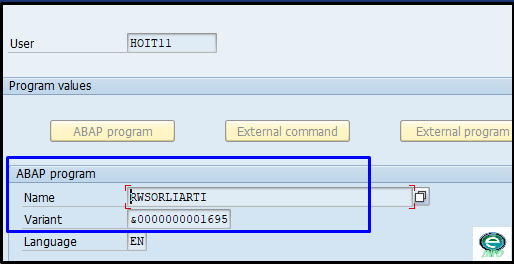
How to create variant in SAP for Background Job Through SE38 tcode in SAP
To create variant for background job in SAP you need to follow the below steps we will use SE38 tcode in sap
STEP 1.) Go to SE38 transaction in command box.
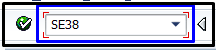
STEP 2.) Enter Program name and execute button.
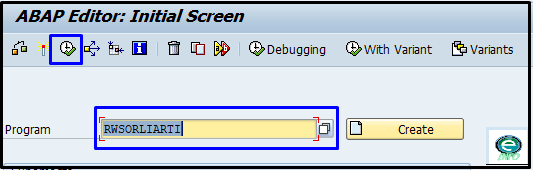
STEP 3.) Now program selection screen will appear here enter all the values in the input fields which are required and click on “Save” button.
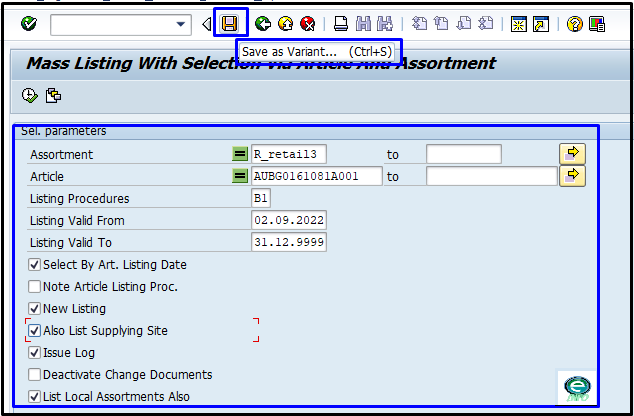
STEP 4.) Now the system will take you to variant screen; enter the Variant name and description of the variant and save your variant.
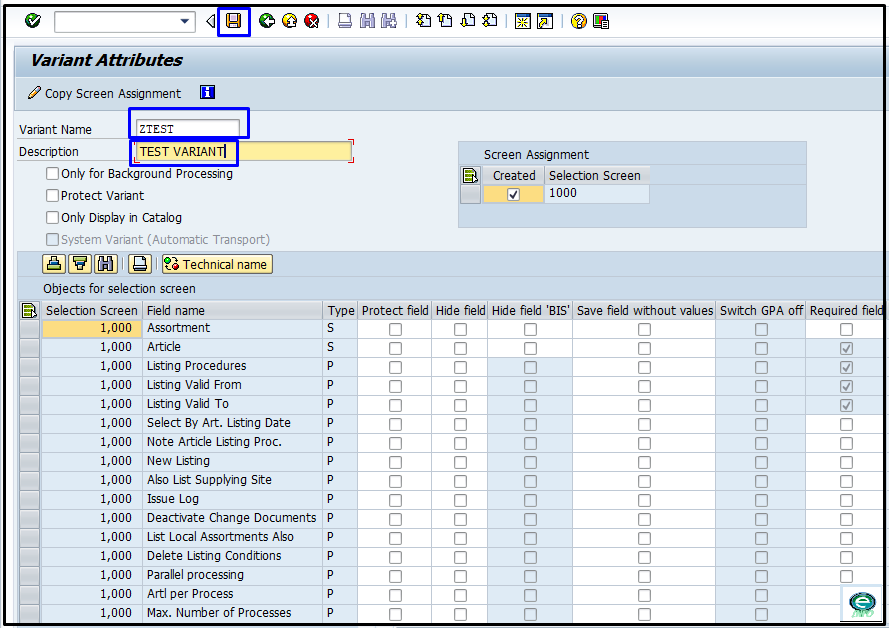
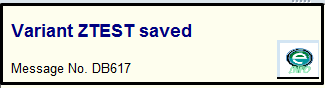
How to Check Variant detail of Scheduled Background Job in SAP?
Sometime someone created a background job and it’s stuck in somewhere in background so you want to find out which data user filled in the selection data, so for this you have to find the variant and check the details of variant and here is the process to check variant detail of scheduled background job in SAP.
STEP 1.) Enter Transaction code SM37 in command box now system will take you to simple job selection screen here enter user name, job name, job status and job start condition and execute the same.
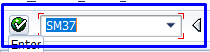
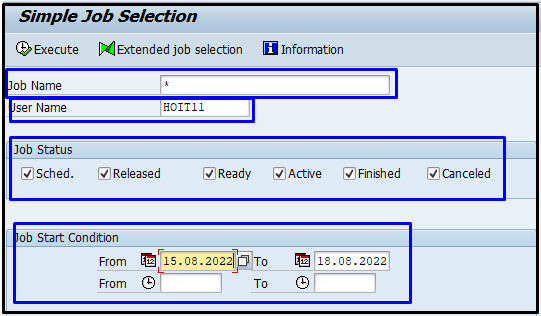
STEP 2.) Now system take you to job overview screen, here select the job and click on step button.
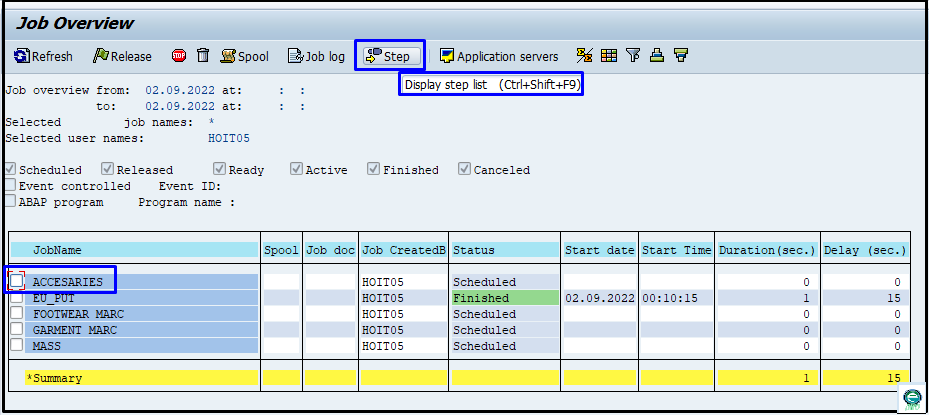
STEP 3.) Now system will take you to Step list overview screen.
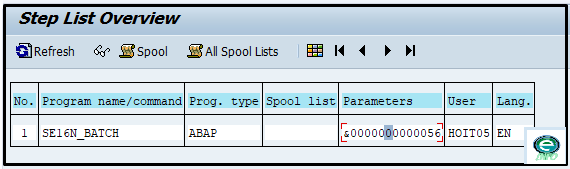
STEP 4.) Now select the Parameters and go to menu bar and select Goto then click on Variant (MENU->GOTO->Variant).
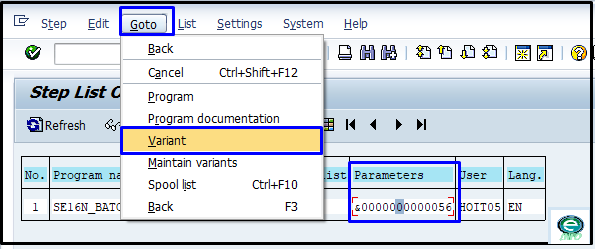
STEP 5.) Now system will take you to Selection of Variant screen which you want to see.
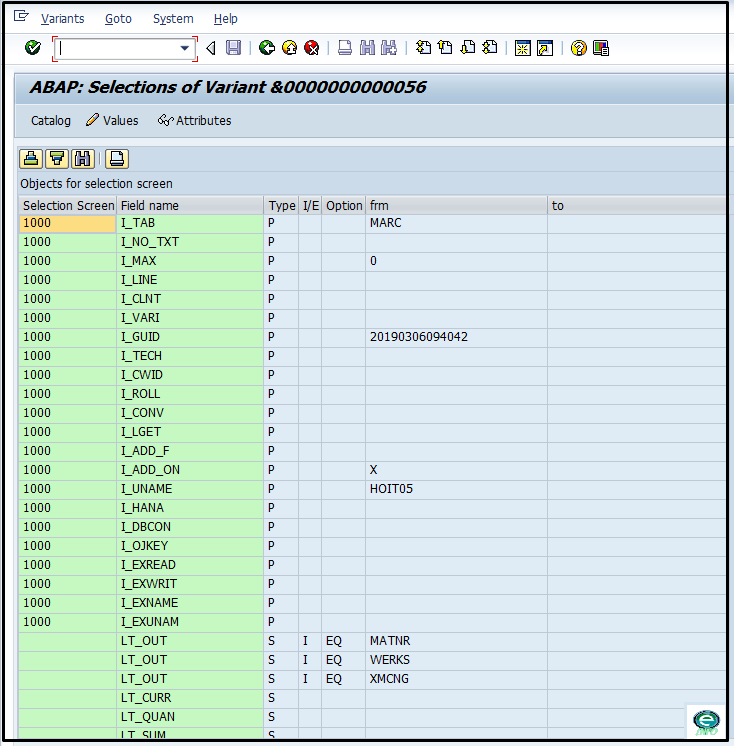
FAQ Related : How to create variant in SAP
1.Where is Variant for background job in SAP?
In SM37 simple job selection screen click on Steps button, now select the Parameters and go to menu bar and select Goto then click on Variant (MENU->GOTO->Variant).
2.What is SM36 T-Code in sap ?
SM36 T-Code in sap used to define background job in SAP.
3.How to find SAP variant of scheduled background job in SAP?
1. Enter Transaction code SM37 in command box now system will take you to simple job selection screen here enter user name, job name, job status and job start condition and execute the same.
2. Now system take you to job overview screen, here select the job and click on step button.
3. Now system will take you to Step list overview screen, select the Parameters and go to menu bar and select Goto then click on Variant (MENU->GOTO->Variant).
4.what is the use of SM35 T-Code in sap
SM35 T-Code in sap is used for the task : Batch Input Monitoring.
5.what is the tcode for check who changed the variant in SAP?
we can use se38 tcode in sap for check who changed the variant in SAP follow the path: SE38->PROGRAM NAME->VARIANT NAME->CATALOG
You May Also Like:
For the next blog please connect with us and follow us on twitter.com/einfonett