Nowadays when you use a network printer, a new error appears very often Your network printer is not connected to the originally installed printer system after the September’2021 Microsoft Windows Update (KB5005565) . and is not easily resolved Even if you try to add them it shows below error :- windows cannot connect to the printer
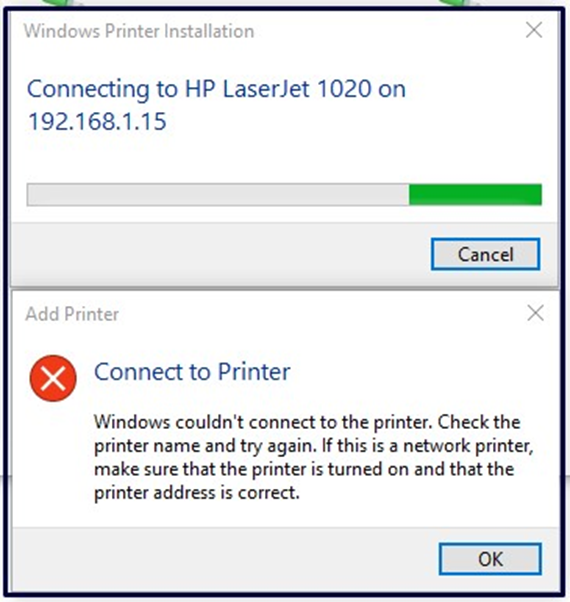
After this error our network printer goes offline and we cannot do anything at that time:-

This error is making too much serious issue for network printer user. Due to this error network print work has been stopped.
Sometimes “Windows Couldn’t Connect to the Printer “this error comes with ‘error 0x0000011b, 0x0000007e, 0x00000002, 0x0000007a’. So don’t be disappointed that all errors would be same as printer sharing issue.. Hope you will get best solution from us!!
So we are going to provide “4 working methods to fix “windows cannot connect to the printer” (KB5005565).
Table of Contents
Method:-1 Run Printer Troubleshoot
- Click on windows button and the type troubleshoot setting
- Now in right side pane click on additional trouble shooter
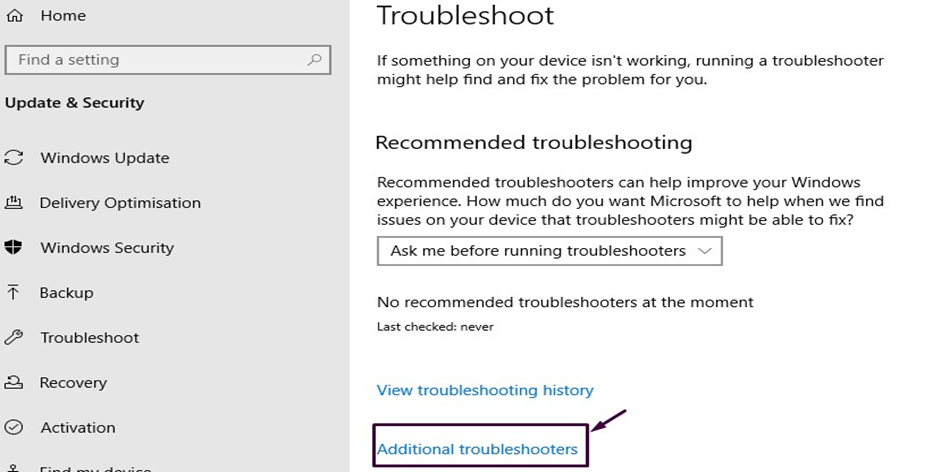
- Now select Printers & run troubleshooter.
- This tool find problem and also fixed it automatically.
Method:-2 Removing Windows Update (KB5005565)
Here we are providing to you step by step procedure for remove KB5005565 update which are as follow:
- Click on Windows button and type View update history
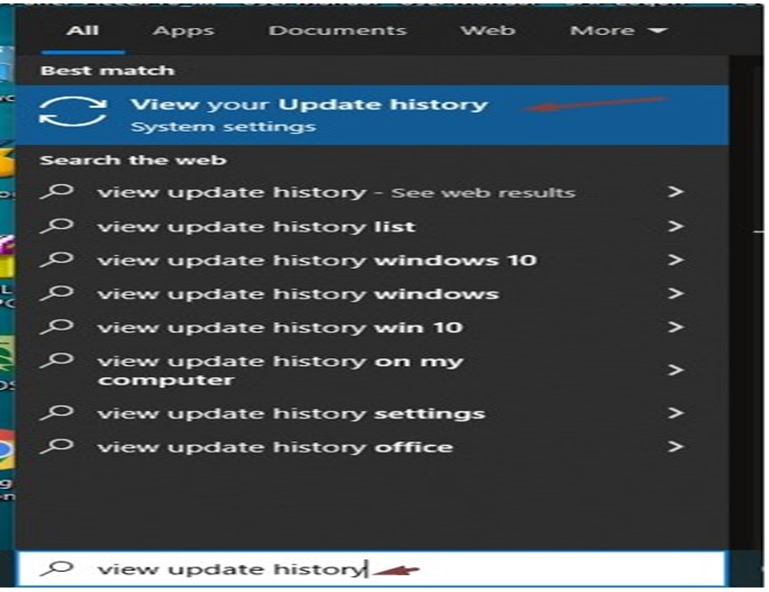
- Now click on Uninstall update
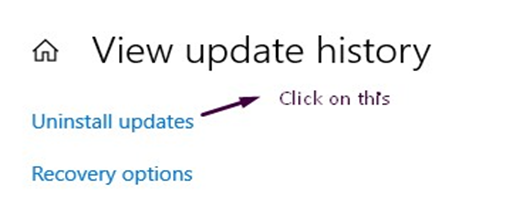
Here you will get so many updates so you have to search update KB5005565 and uninstall it. It may take several minutes and asking for restart.
- Restart your PC/Laptop and check your issue has been resolved.
*Hopefully, your issue has been resolved if problem still same try for next below methods*.
Method:-3 Reinstall network printer driver
- Right click on My Computer and Click on Manage tab.
- Now click on Device manger and click on Printers in right side pane.
- Right Click on your printer and then uninstall it.
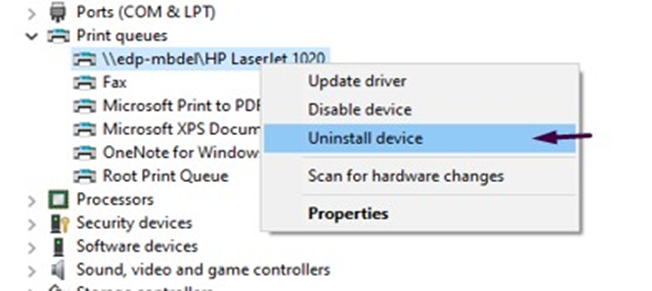
- For add printer click on Run then type TCP/IP address of printer installed system
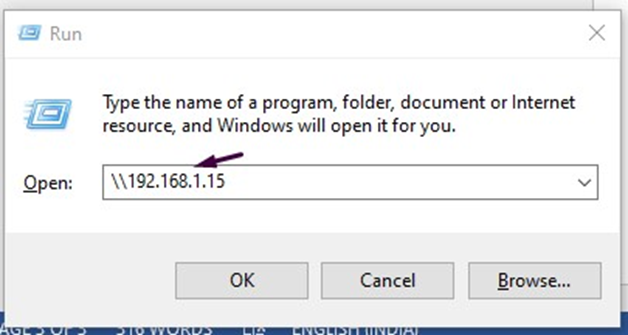
- Now Right click on your printer and click on connect.
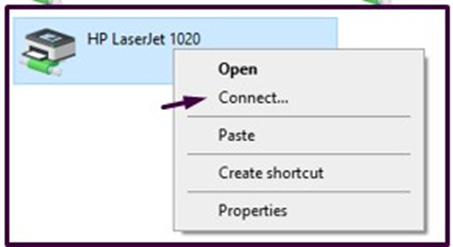
After this process your network printer has been successfully installed. Now enjoy and take printout.
Method:-4 Uninstall update (KB5005565) using Command prompt.
- Click on Windows button and select search icon.
- Type CMD then right click on it.
- Then select run as administrator.
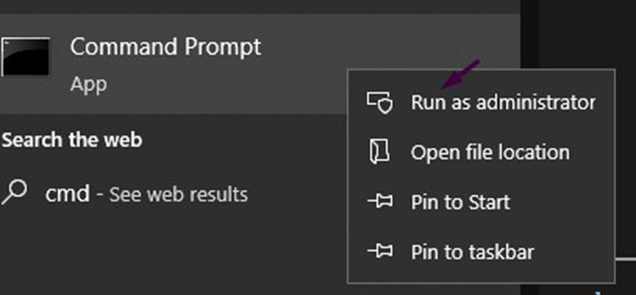
- When CMD get open then type following command.
- Type: wusa /uninstall /kb:5005565
- Click enter and click on yes if prompted
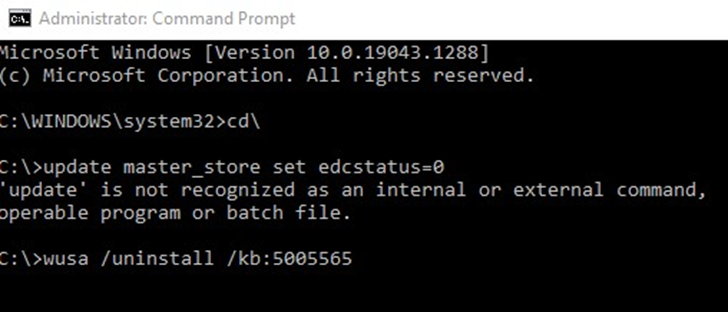
- After process update has been uninstalled.
- Re-start PC/Laptop then check network printer.
After this process you will be able to take print from your network printer Thanks!!
Hope you will get your solution!! .Stay connected with us for more effective and working solutions.

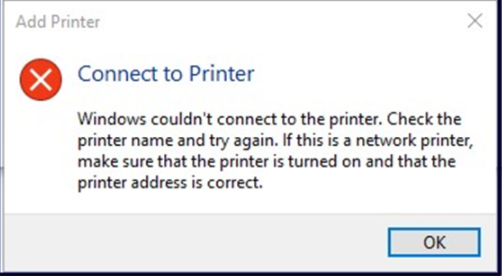
1 thought on “Fix Error “windows cannot connect to the printer” on Win 7 8/10”