in this blog we will learn how to Define Plant in SAP MM | WHAT IS PLANT IN SAP MM? | Define Plant in SAP with use of TCODE OX10
Table of Contents
What is Plant in SAP MM?
In SAP plant is a manufacturing unit/physical location or we can say factory of that company in general term, where we produce our product or where we trade our product,Plant is responsible for the planning, procurement, delivery of goods and services to customers or other resources of an organization under the company. A plant can be described as a physical location containing a physical inventory of valuable stocks.Now we will learn in this below article how to define plant in SAP
Steps to Define Plant in SAP
STEP 1-To Define Plant in SAP MM we will follow the below given path
SPRO—> Enterprise Structure —> Definition —> Logistics – General —> Define, Copy, Delete, Check Plant.
Step.1: Type SPRO in the command Box.
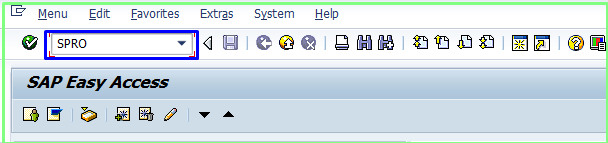
Step.2: Click SAP Reference IMG.
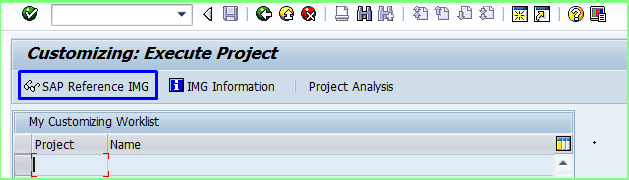
Step.3: In the next step we follow the path SAP Customizing Implementation Guide -–> Enterprise Structure –>Definition––> Logistics – General —> Define, Copy, Delete, Check Plant.
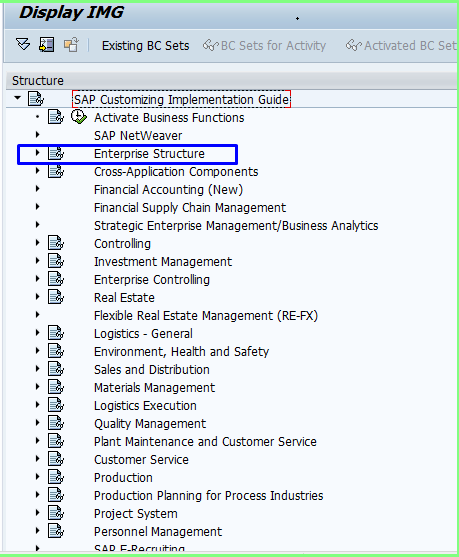
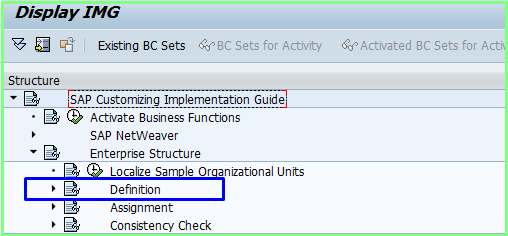
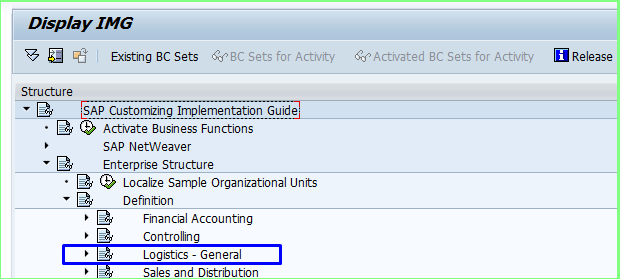
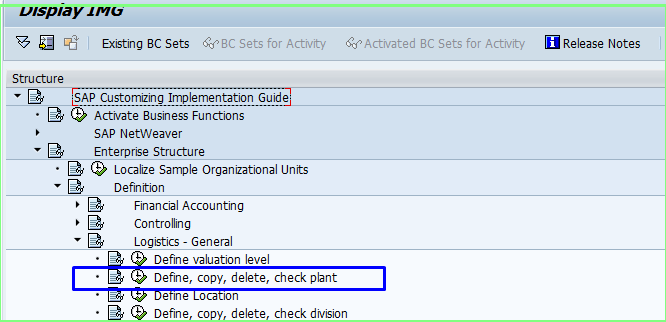
Step.4: Now select Copy, delete, check plant in the Choose Activity box and click on the Choose button to proceed.
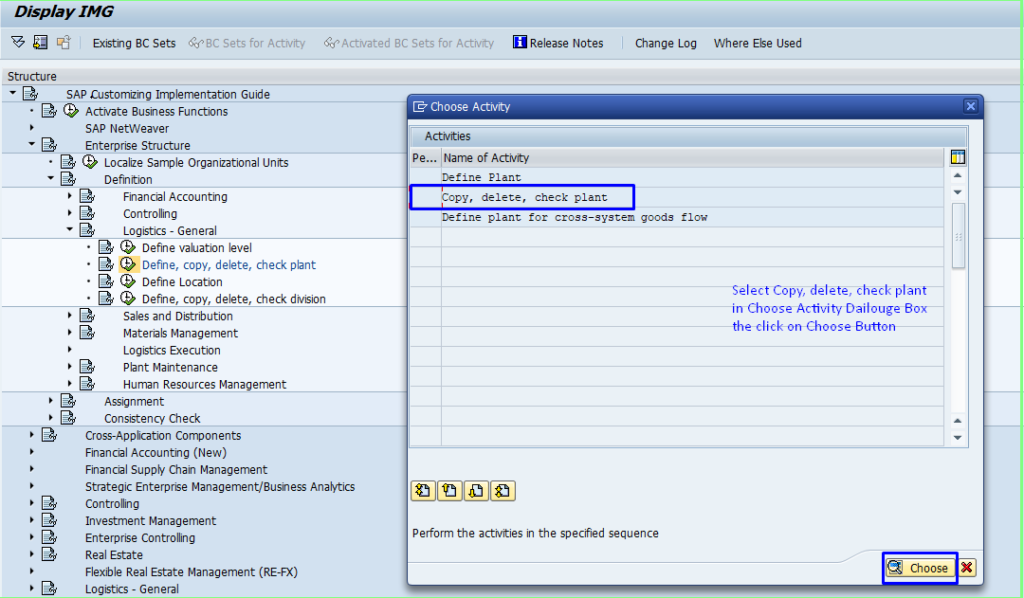
Step.5: Now Click on New Entries
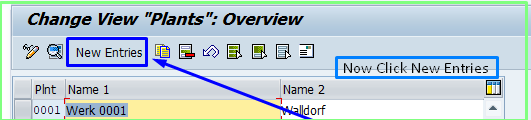
Step.6: Now fill the required fields in the box and click on the Address button as shown in the image.

Step.7: Fill all the necessary details in the given form.
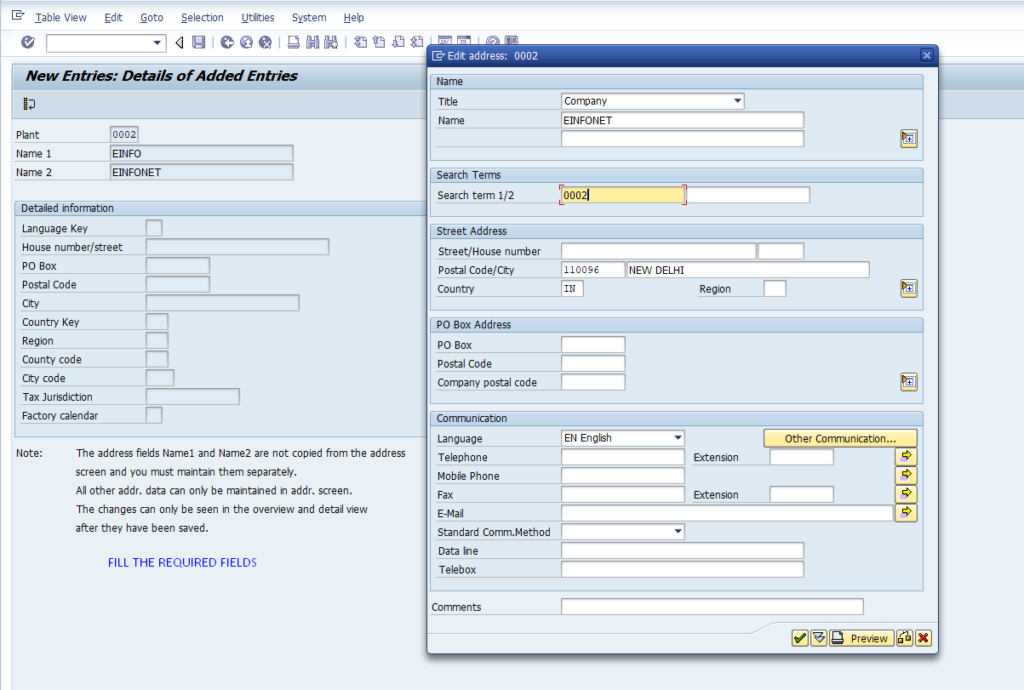
Step.8:After clicking on the save button you will get the company code i.e. New Plant has been created.

STEP 2-To Define Plant in SAP we will use TCODE OX10
Step.1: In this step we will use T-CODE : OX10 which will help to skip the path ( SPRO—> Enterprise Structure —> Definition —> Logistics – General —> Define, Copy, Delete, Check Plant.) Which we saw in the above paragraph this T-code part can take us to execution part.

Step.2: Now Click on New Entries
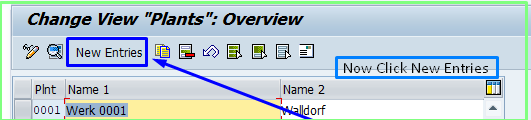
Step.3: Now fill the required fields in the box and click on the Address button as shown in the image.

Step.4: Fill all the necessary details in the given form.
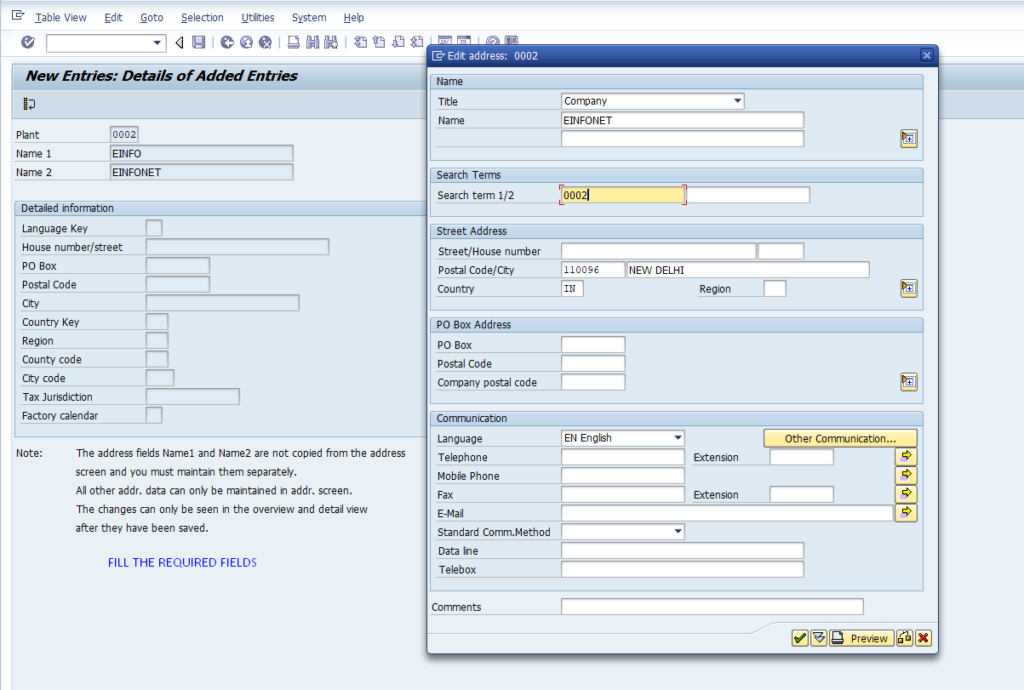
Step.5:After clicking on the save button you will get the company code i.e. the company has been created.

Important Notes Before Define Plant
You must Assign your Plant with the following Enterprise Structure.
- Company Code.
- Storage Location.
- Sales Organization and Distribution Channel.
- Business Area.
- Shipping Point.
Suggestion: Instead of using new entries use copy to create new Plant or Storage Location, you can further change the required fields or attributes in copy data.
PLANT DETAIL
| DATABASE TABLE | T001W | Plants/Branches |
| T-Code | OX10 | Customize Plant |
FAQ (Frequently Asked Questions)
What is the plant table name and view name?
Plant table is T001W and View Name is V_T001W.
How do you define a plant in SAP?
To define a plant in SAP use Transaction code OX10 or can use the path (SPRO—> Enterprise Structure —> Definition —> Logistics – General —> Define, Copy, Delete, Check Plant).
How will you activate plant code in SAP?
To activate plant code in SAP we just need to assign plant to company code and Assign Purchasing Organization to Plant.
To Assign plant to company code we will use Transaction code OX18 or Navigation path: SPRO—> Enterprise Structure —> Assignment —> Logistics – General —> Assign Plant to Company Code.
To Assign Plant to Purchasing Organization we will use Transaction code OX17 or Navigation Path: SPRO—> Enterprise Structure —> Assignment —> Material Management —> Assign Purchase Organization to Plant.
What is the relation between Plant and Company Code?
Every Plant has an unique code and each plant is assigned to a Company code. A company has assigned with many plants but a plant can assigned with only a company. Plant can have many purchase organization.
How do you assign plant vendor code with plant?
To assign plant vendor code with plant
XK02->Purchasing data->Extra->Add.Purchasing data.
and assign the plant code into plant assignment.
How to Create Storage Location and assigned with plant?
To create storage location we will use Transaction code OX09.
To know more about how to create storage location click on below link.
How to Create Storage Location in SAP MM in 2 ways
You may also like :
- SAP no goods receipt possible for purchase order MIGO | SAP error message M7036
- Display Traffic Lights in SAP ALV Grid
- What is Material Types in SAP MM | How to Create Material Types in SAP MM
- Types of enhancement in SAP ABAP | Enhancement in SAP ABAP
- How to change password in SAP | 3 Ways to change password in SAP
For the next blog please connect with us and follow us on twitter.com/einfonett

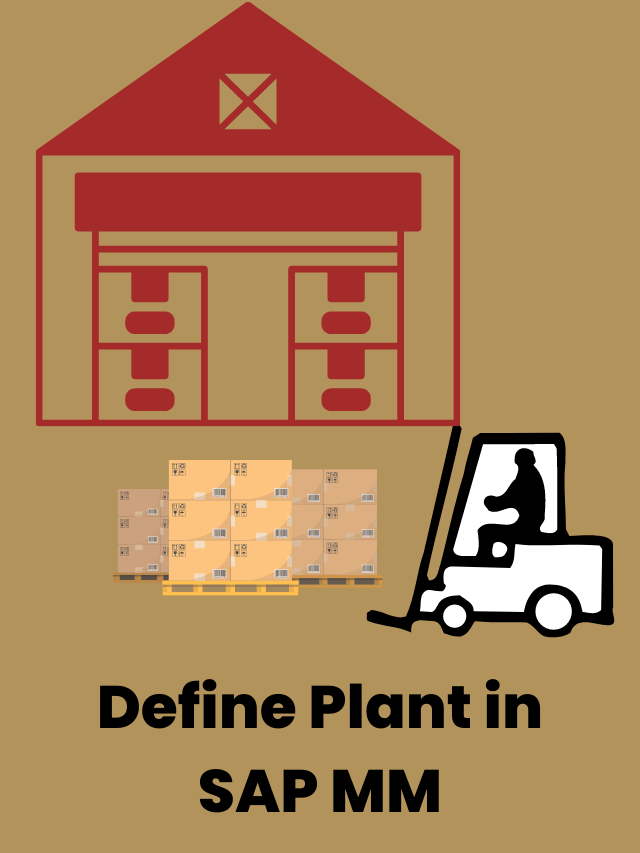
Good information I like it