How to create storage location in sap mm | Create Storage Location in SAP MM in 2 ways | Storage Location in SAP MM | TCODE OX09 | What is Storage Location in SAP MM | Step by Step Create Storage Location in SAP
Table of Contents
What is Storage Location in SAP MM?
In SAP Storage Location is the place where we keep our traded product, our production, raw material which we can use in our production and for further supply. We can have multiple storage locations for one plant. in the below article we will learn how to create storage location in SAP MM
Step by Step Create Storage Location in SAP
STEP 1-To Create Storage Location in SAP MM we will follow the below given path
SPRO—> Enterprise Structure —> Definition —> Enterprise Structure –>Definition––> Materials Management—>Maintain Storage Location.
Step.1: Type SPRO in the command Box.
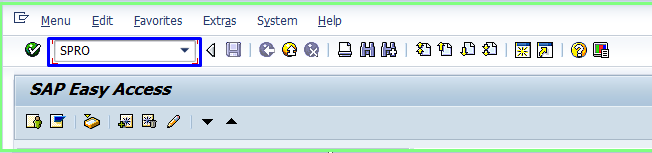
Step.2: Click SAP Reference IMG
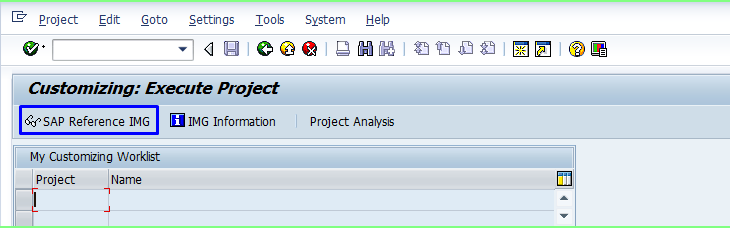
Step.3: In the next step we follow the path SAP Customizing Implementation Guide -–> Enterprise Structure –>Definition––> Materials Management—>Maintain Storage Location

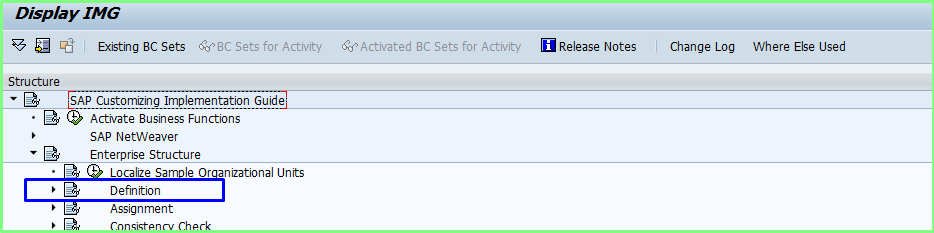
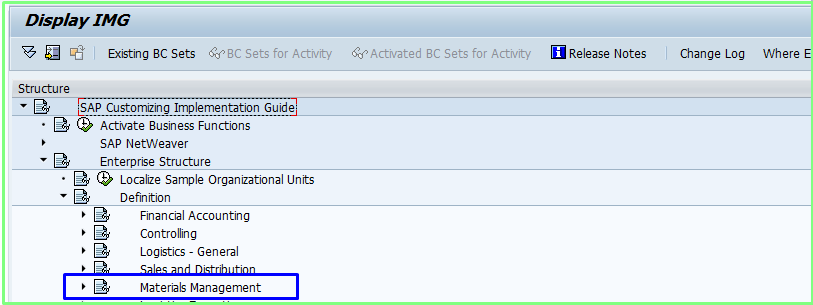
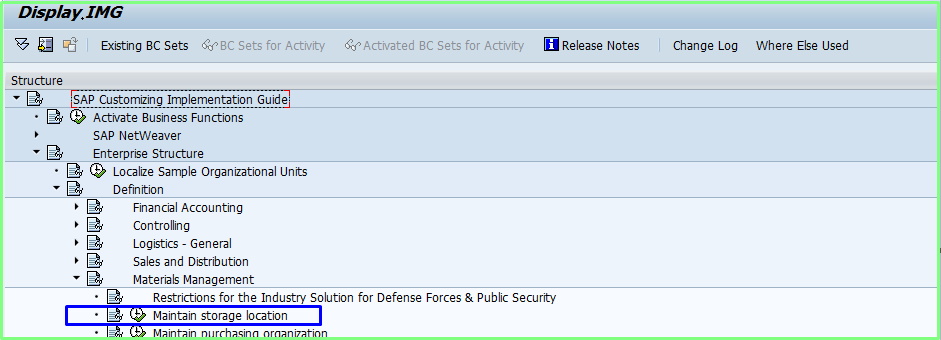
Step.:4. Now Enter Plant Code in Plant Field
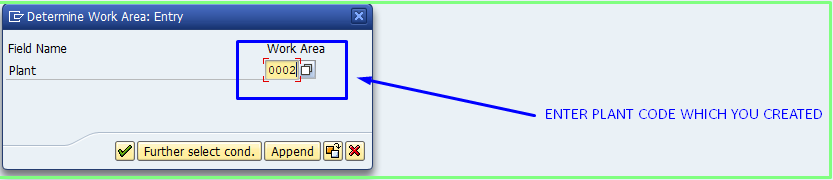
Step.:5. Now Click on New Entries
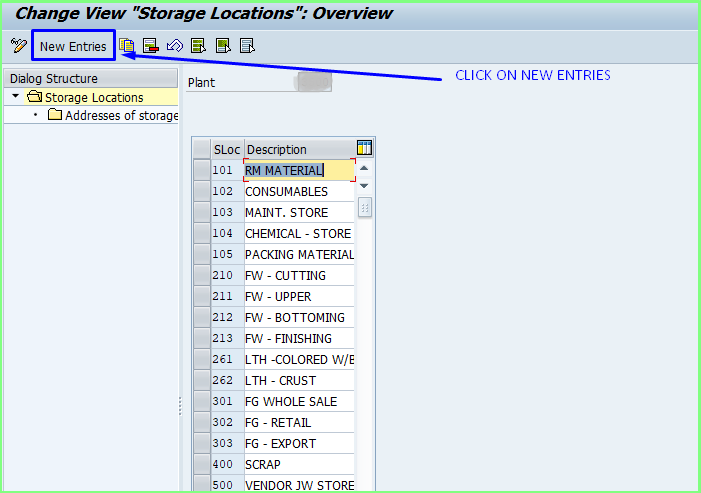
Step.:6. Now Enter Storage Location code and Description as shown image .
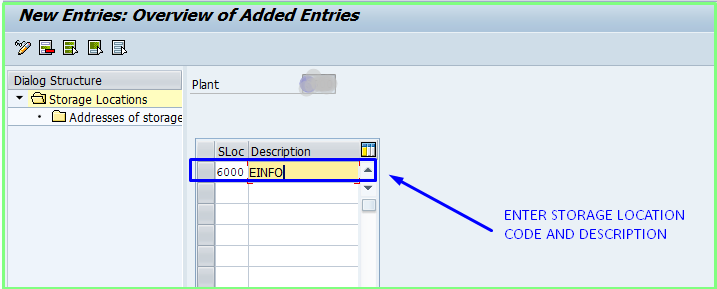
Step.:7. Now the entry is entered you can check the code you have entered click on it.
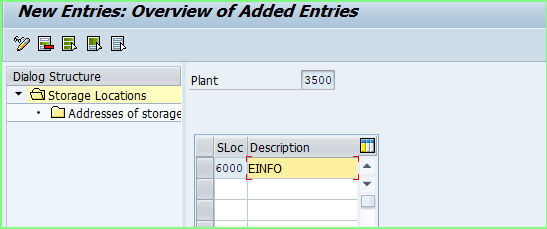
Your new storage space has been generated as given above.
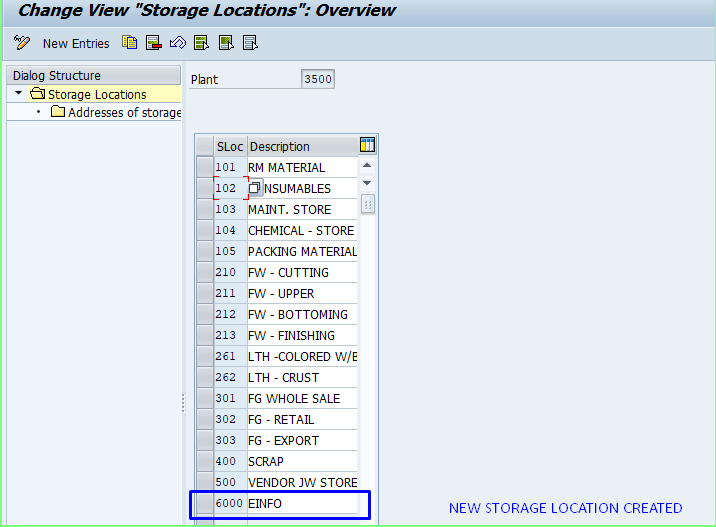
STEP 2-To Create Storage Location in SAP we will use TCODE OX09
Step.1: In this step we will use T-CODE : OX09 which will help to skip the path ( SPRO—> Enterprise Structure —> Definition —> Enterprise Structure –>Definition––> Materials Management—>Maintain Storage Location. ) Which we saw in the above paragraph this T-code part can take us to execution part.

Step.:2. Now Enter Plant Code in Plant Field
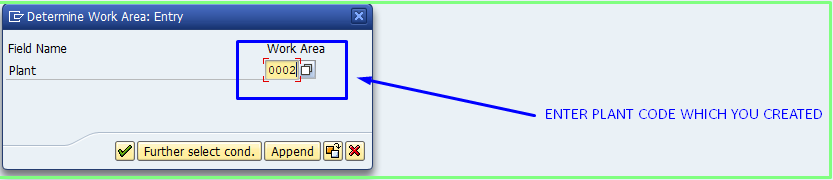
Step.:3. Now Click on New Entries
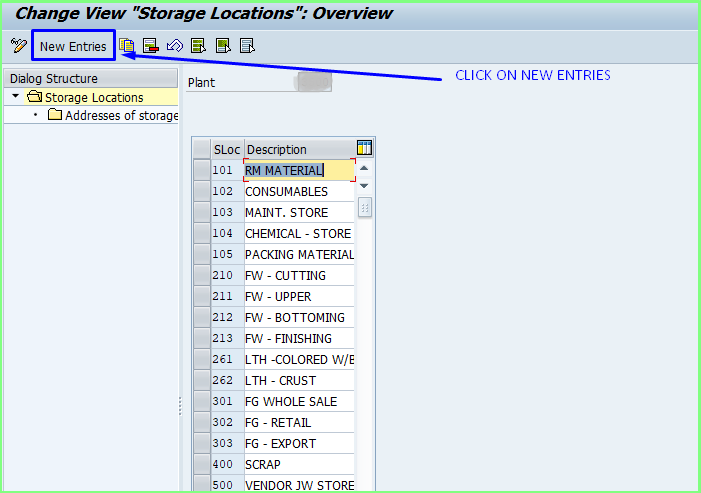
Step.:4. Now Enter Storage Location code and Description as shown image .
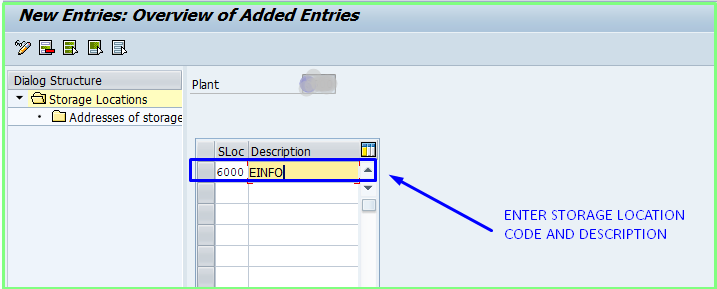
Step.:5. Now the entry is entered you can check the code you have entered click on it.
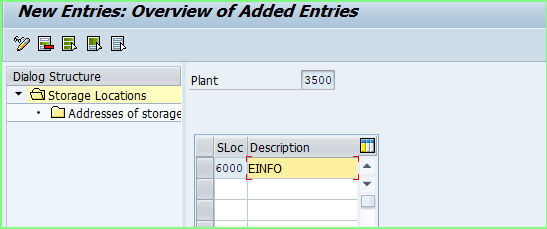
Your new storage space has been generated as given above.
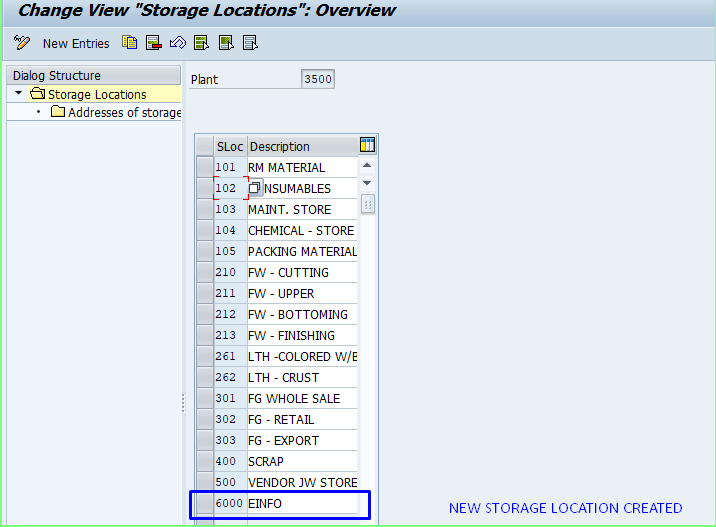
STORAGE LOCATION DETAIL
| DATABASE TABLE | T001L | Storage Locations |
| T-Code | OX09 | Customize Storage Locations |
For More Please Check Out :
- How to change password in SAP | 3 Ways to change password in SAP
- Enable or Disable Word Editor in SAP Smartforms Editor
- Convert internal table to excel format in SAP ABAP | MS_EXCEL_OLE_STANDARD_DAT | Internal table to excel SAP ABAP program example
- Top 40 SAP ABAP Interview Questions and Answers on T Codes
That’s all For How to Create Storage Location in SAP MM and the next blog please connect with us and follow us on twitter.com/einfonett

Nice way to create Storage Location in SAP.Thanks for share your experiences.