Table of Contents
How to Fix Communication Error in Epson Printer
Sometimes Epson printer does not connect with the computer and shows error message like ‘Communication error’, ‘Printer is not printing’, and ‘printer is paused’. If you also face same errors so don’t worry about this we have solution for that. We are providing you best solution for resolve this errors very effectively and easily.

Epson printer error can comes in different devices like Laptop, Desktop etc. When you want to get print out copy from printer then suddenly you face this error. This is very frustrating for the users that time. This same error comes in different models of Epson printer.
After check these all basic things if problem still persist then we are providing you 5 working & easy steps for troubleshoot this error permanently. Hope!! You will get better & quick solution which are as follow:-
Step-1: Resetting Printer Power supply
Before moving other fixes’ option first and foremost option of resolving this issue is Reset Power supply of Printer by Unplug & plug Printer Power cable.

After Unplug & plug Printer Power cable check communication error issue at your computer screen. If issue get resolved then OK otherwise follow next instructions.
Now we have to Change Printer Power cord which was connected to Electric switch board. Sometimes power cord does not provide proper voltage to printer, then we can get communication error. Illustration of Power cord shown in below image.

Same procedure we can apply for changing/Replace printer Data (USB) Cable and check printer communication error.
Step-2: Re-booting the Computer system
According to us if communication error still persist so you have to follow our next step which was rebooting entire computer system by Restart/Shutdown Pc/Laptop.
Below image shown real illustration of the same:-
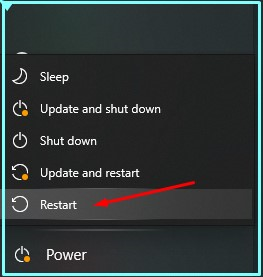
Restarting/ shutdown a system is the best way to resolve many type of virtual errors which was created from internet cache, program errors and many types of system issue. For this issue we also did the same. When system boot up then we will check.
If communication error is not related to any other Hardware problem, then it can be rectified after our effective & working re-booting step.
Note: – While system restarting/Shutdown Process if we once unplug all communications cable and then plug it to again then would be more beneficial & effective to rid this communication issue of Printer.
Step-3:- Install/Update Latest Printer Drivers
Before you perform Installation or Updation of latest drivers you have to uninstall installed/ outdated drivers from your respective PC/Laptop.
Uninstallation Process of Drivers:-
- First of all we have to Open Control panel then click on Programs and features option
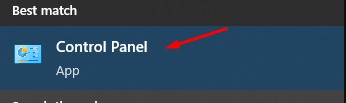
- In Programs & features we have to search Epson Printer drivers then right click and uninstall it.
- One more option to uninstall old drivers or printers from Device manager which was shown in below image
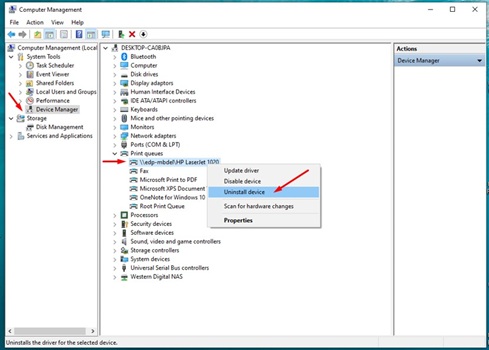
- After that right click computer name on the top and then click on Scan for hardware changes
- After un-installation of old Printer drivers now install new updated drivers from their CD or download it from Epson official website.
Step-4:- Check Wi-Fi / Networking Connection
Friends!! If you are using Network printer which was connected to their Wi-fi network and it is showing same printer communication error then first of all you have to check wifi device like switch, access point either is working fine or not. Network printer and their Wi-Fi access point illustration shown in below image

Sometimes when network got choked due to heavy data transmission then we can face this type of communication issue. We should make sure that our network strength would be Excellent/Good. For check signal strength we can use Epson monitoring tool which was install during network printer installation.
We can check a statement duplicate IP address which was shown in left corner of the taskbar. IP duplicate error comes due to network error because IP address assigned in printer network by DHCP (Dynamic host control panel). This services provide IP address automatically to all connected network devices. If we face this error we have to reset our Network printer by switch off printer devices.
When printer get boot up then DHCP network service assign new IP address to network printer automatically & we can sort out this duplicity error from this easy method.
Step-5:- Troubleshoot your Epson Printer
Hope!! You will like our previous steps if you still persist this error so now you can troubleshoot Epson printer for rid this communication error.
For Troubleshoot a printer we should follow some easy & effective steps which are as follow:-
- Press Windows button then type run & open run dialog box
- Type following command on run dialog box
msdt.exe /id PrinterDiagnostic
- Illustration of this command shown in below image .
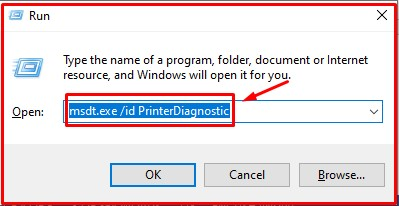
- Now click on OK
- After Ok you will get this screen which was shown on below image.
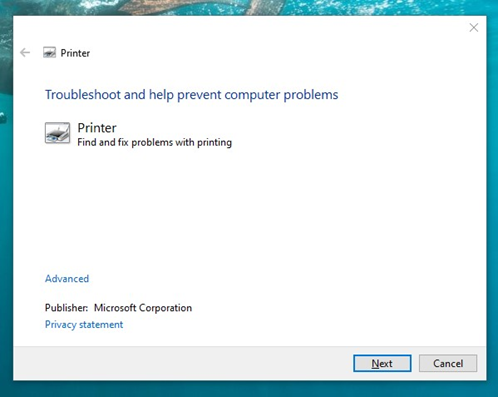
- Then click on Next. After several process printer get troubles hooted.
Now you can check your communication error. Hope!! You will get best solution from us and easily resolved you’re this error.
Now you can check your communication error. Hope!! You will get best solution from us and easily resolved you’re this error. for more Please stay with us.

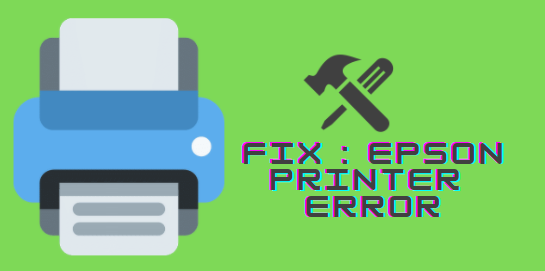
If some one wishes to be updated with most up-to-date technologies therefore he must be
go to see this site and be up to date everyday.