Table of Contents
What is Purchasing Organization in SAP MM?
A Purchasing Organization is the apex unit in the organization, which is responsible for all types of procurement process from external as well as internal vendor or warehouse/plant. It is also a most important unit in the organization for the procurement process in SAP MM.A company has several purchase organizations each of which is involved in one or more procurement processes,
For example, a company ABC has 3 purchasing organizations A1, A2 and A3, A1 is responsible for the procurement process from the external vendor, A2 is responsible for internal services and A3 is responsible for the internal vendor/warehouse/plant.
Types of Purchasing organization in SAP MM
- Cross Plant Purchasing Organization.
- Cross Company Code Purchasing Organization.
- Reference Purchasing Organization.
- Plant Specific or Local Purchasing Organization.
Each purchasing organization code in the SAP system can be represented by a unique 4 characters.A Purchasing organization may handle the procurement process for one or more plants.
After Creating Purchase Organization, you must assign Purchase Organization with Company Code for that you can use T_Code OX01 or Navigation Path is SPRO->SAP Reference IMG->Enterprise Structure->Assignment->Material Management->Assign Purchasing Organization to Company Code.
Now the other process is Assign Plant to Purchasing Organization, for that you can use T_Code OX17 or Navigation Path is SPRO->SAP Reference IMG->Enterprise Structure->Assignment->Material Management->Assign Purchasing Organization to Plant.
You Can define the Purchasing Organization in SAP by using following Navigation Method.
Transaction Code: – OX08.
Navigation Path: – SPRO->SAP Reference IMG-> Enterprise Structure -> Definition-> Material Management -> Maintain Purchasing Organization.
Step 1) Enter T_Code (SPRO/OX08) in Command Field and Enter.

Step 2) In the next screen click on SAP Reference IMG.
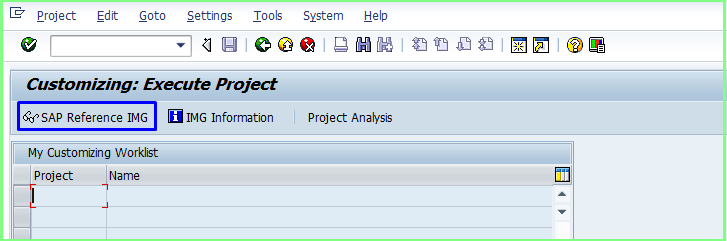
Step 3) In the Next Screen on IMG Tree List (Pane) expand Enterprise Structure Pane.
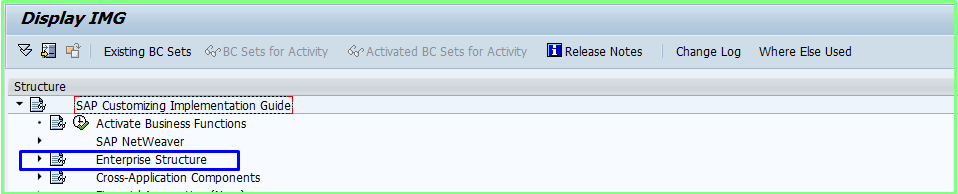
Step 4) Now Expand definition in Pane.
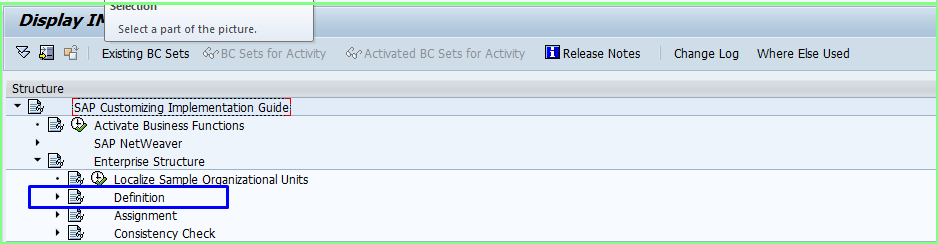
Step 5) In the Next Step Expand Material Management from Pane.
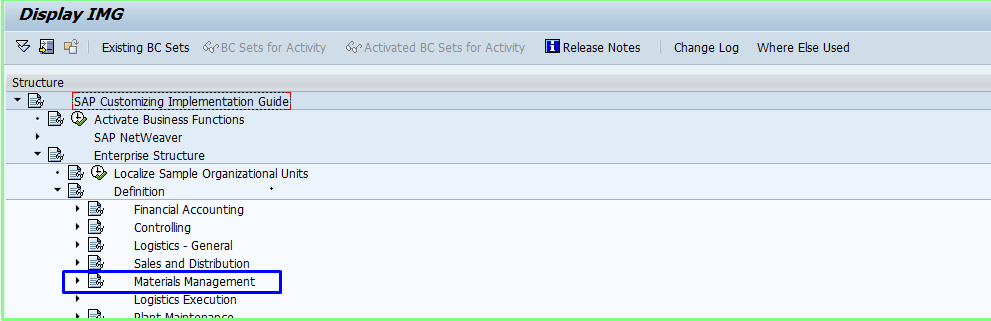
Step 6) In this Step click on execute button of Maintain Purchasing Organization.
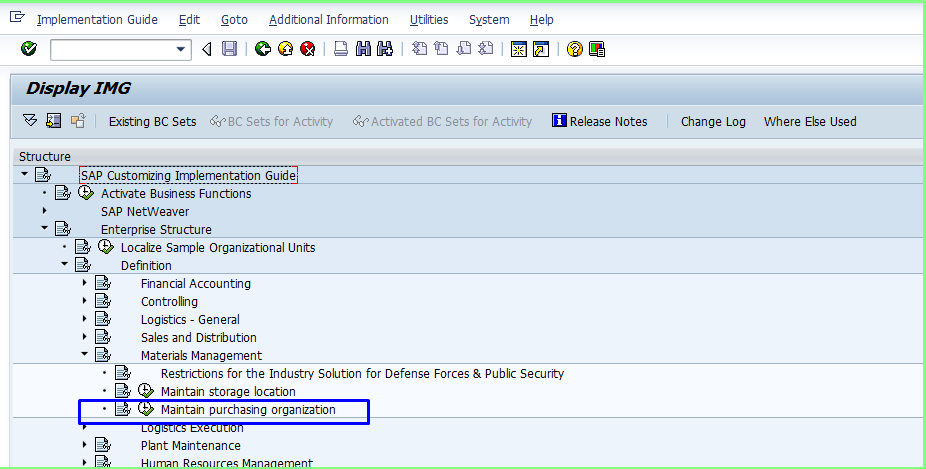
Step 7) In this Next Screen click on New Entries tab.
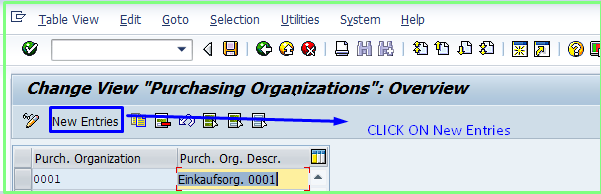
Step 8) Now the new Screen will appear, fill the details in new screen and save the record.
- Purch. Organization.
- Purch Org. Descr.
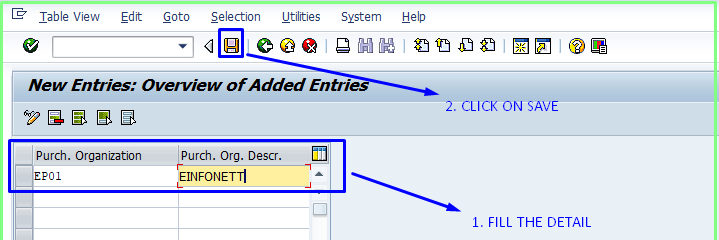
Your Record has been Saved.
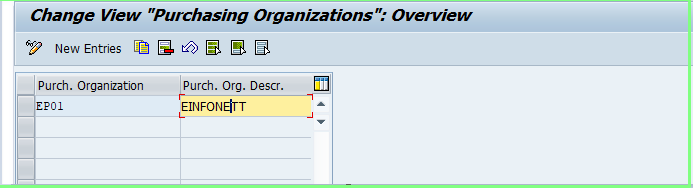
| Database Table: | T024E |
| View Name: | V_T024E. |
Read Also : create storage location automatically

