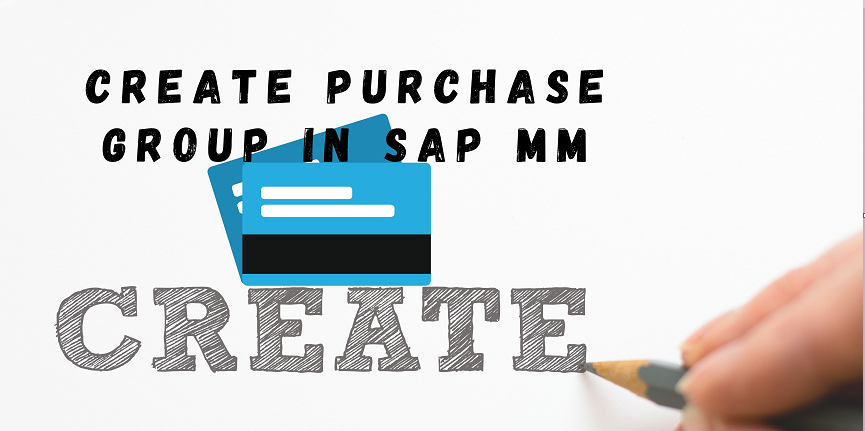Table of Contents
What is Purchase Group in SAP MM?
A Purchase Group is a group of a buyers who is responsible for procure or deal with selected group of materials.
For Example, if we discuss about any Footwear and Apparels Retail business there is multiple division like Footwear, Garment and Accessory so we must buy or process in inter plant for production of transfer from one warehouse to other warehouse. Then we will manage it in group one group is for footwear materials one for garment materials and one for accessory materials.Purchase group is not assigned to any purchasing organization it is assigned with each respective material.
Difference between Purchase Group and Purchasing Organization
A Purchase group is part of entire client and an independent entity, and it is not a part of our organization structure, we will define it to manage group of materials. A Purchasing Organization is a part of our organization structure, and it must be assigned with our company code and plant.
In this SAP MM Tutorial, we will learn how to Create purchase group in SAP by using Transaction Code and By Navigation Path.
How to Create Purchase Group in SAP MM ?
To Maintain Purchase Group in SAP MM we will use T_Code – OME4 or use Navigation Path – SPRO—> SAP Reference IMG—> Materials Management—> Purchasing—> Create Purchasing Groups.
Value We will Maintain in Purchase Group.
| Purchasing Group | Desc. Purchasing Group |
| E01 | Einfonet-1 |
| E02 | Einfonet-2 |
| E03 | Einfonet-3 |
Purchasing Group key or Code length maximum 3 Characters.
Field of Purchasing Group in Database table is
T024-EKGRP- Purchasing Group.
T024-EKNAM- Description.
Step 1) Enter T-Code SPRO in Command Field.
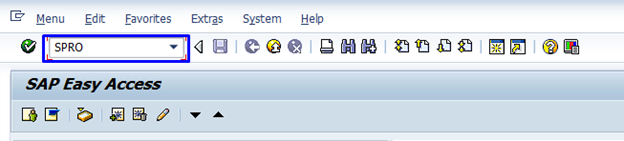
Step 2) In the next screen Select SAP Reference IMG.
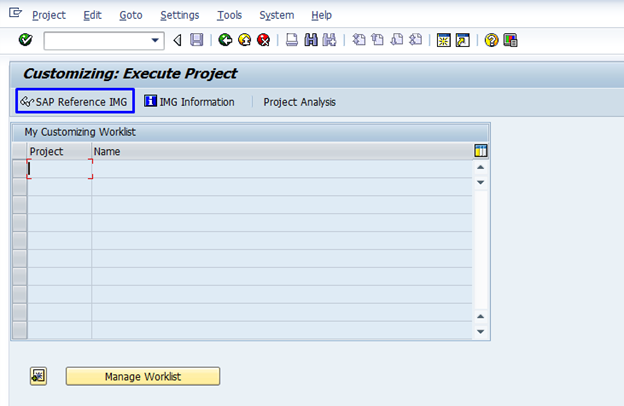
Step 3) Expand the pane Material Management from the Tree List (Pane).
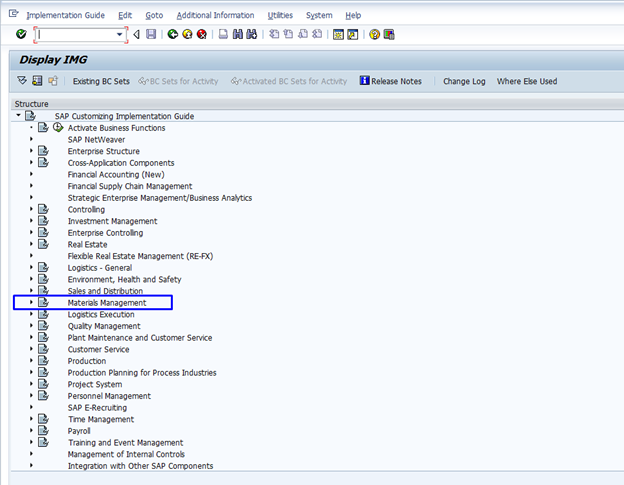
Step 4) Expand the pane Purchasing from the Tree List (Pane).
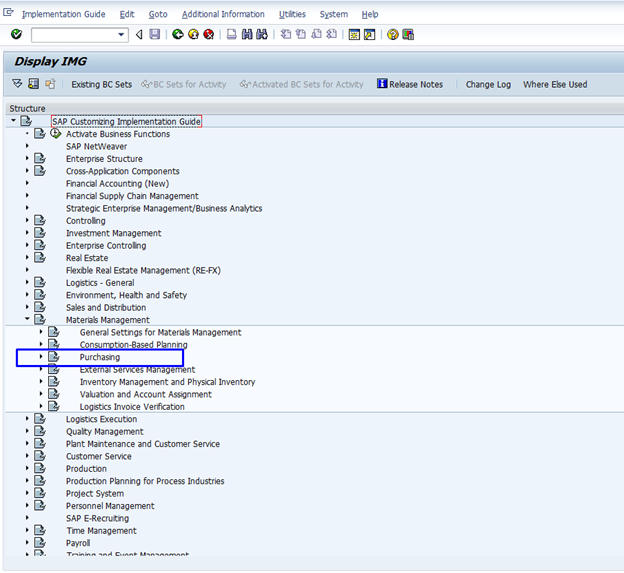
Step 5) Click on Execute Button of Create Purchasing Groups.
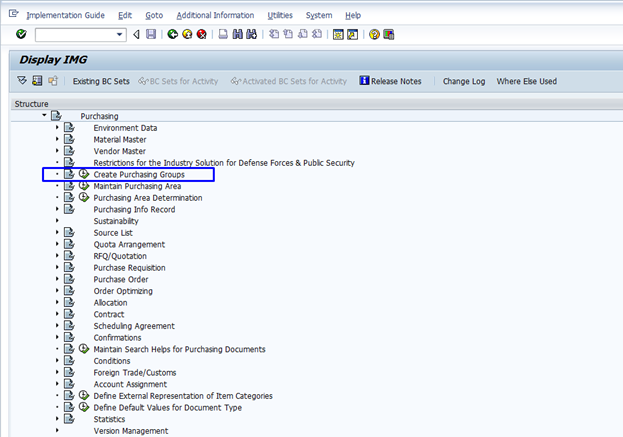
Step 6) In the new screen, we will see list of created Purchasing Group with its details or other fields like description, Telephone Number and Fax Number, Click on New Entries.
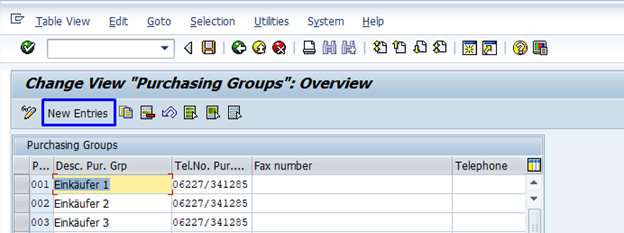
Step 7) Enter the Required details in in this New Screen and save the record.
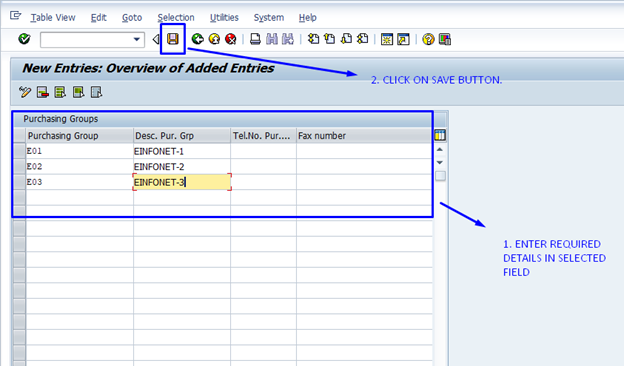
- Purchasing Group- Enter the 3-digit alphanumeric code which will we use as purchase group in SAP.
- Description – Enter the Purchase organization description maximum length can be 18 Characters.
| Database Table | T024. |
| T_Code | OME4. |
Read Also : create storage location in sap mm in 2 ways