Nowadays PC/Laptop often encounters a problem when you try to use external USB devices like hard disk, printer, mouse etc and it’s very disappointing that it’s not easily solved at that time but don’t worry We have solution to solve this error “ USB Device Not Recognized “ In this article we will provide you 5 ways to fix this problem.
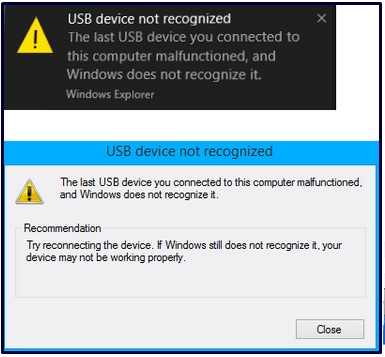
Table of Contents
How to resolve USB Device Not Recognized in Windows 10
If your USB device is not recognized on your PC/Laptop, try our five Methods below to make it show up again. We strongly recommend that you follow the steps below in order.
5 Methods to fix ” USB Device Not Recognized in Windows 10
Method. 1 Restart your PC/Laptop
Sometime PC/Laptop have issues with their hardware part which hangs so for some time you can restart your system to get rid of this problem.
This process simply so effective because restarting your computer automatically close all applications, stopping clashing applications & drivers from running and causing trouble. Important software, USB drivers automatically reopen once your PC is done booting up then you will get a clean slate.
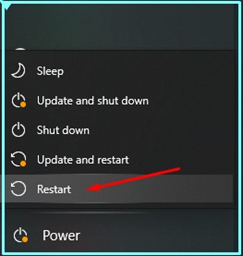
Method. 2 Reinstall/Uninstall USB devices
- Your USB driver is probably corrupt, and the simple solution to this problem is to uninstall it. Then you have to restart your computer, and then Windows will automatically reinstall the correct driver. If you have a specific driver cd/dvd for that USB device, you can install that specific driver from them as well.
- First right click on My computer and then select Manage tab.
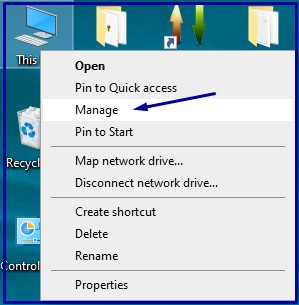
- Now click on Device manager then Select USB devices from right side pane.
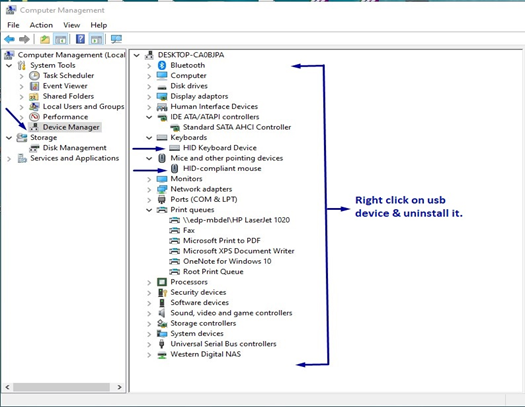
- After selection right click on device then uninstall it.
- Same procedure follow for all USB devices
- After uninstallation restart your PC/Laptop
- All USB devices are automatically installed when the system starts Windows
- Now your system problem will be fixed.
Method-3: Unplug PC/System from Power source
If we are facing USB Device Not Recognized we should shutdown PC immediately and unplug all power sources from power devices like CPU/UPS. For most of the time unrecognized USB devices, there is not typically wrong. A simple computer restart process can resolve the issue.
Because restart method of a motherboard usually help us to solve the temporary misbalance of power supply for external USB devices.
Step 1. Cut your computer power at its all source like, unplugging your computer from the UPS as well as wall outlet.

Step 2. Leave the PC/Laptop unplugged for a few minutes, and then plug it back into the wall outlet and switch on UPS (uninterrupted power supply) and last switch on your computer/Laptop systems.
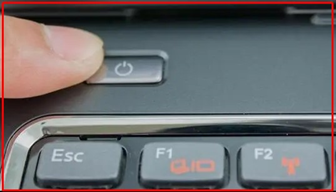
Step 3. Now after boot up windows computer detects the USB device and then windows automatically assigned drive letter to your USB devices like Flash drives, portable HDD etc. This is very useful and working methods of fixing USB Device Not Recognized error from our PC/Laptop.
Method-4: Install the latest Windows Updates
Microsoft releases windows update time to time for resolve some issue automatically while installing latest updates. Some USB devices also need updated drivers.
All versions of windows like win 7, 8 ,10 needs updates for update security patches and other new features.
USB Device Not Recognized also resolved or fixed after Updation of windows latest update. Now we are providing you step by step procedure of windows latest update download and installation. Click on Start menu, type Windows Update, and select then select check for updates/
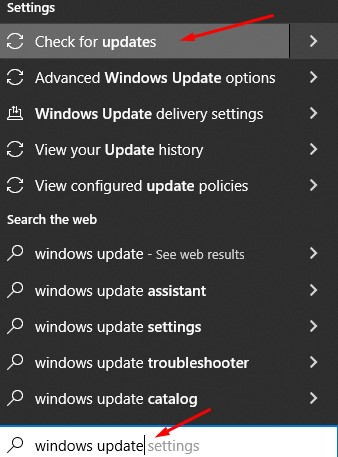
- After click on check for updates windows search updates in official Microsoft website and automatically download new updates.
- When latest update get downloaded windows install it automatically and shows restart option
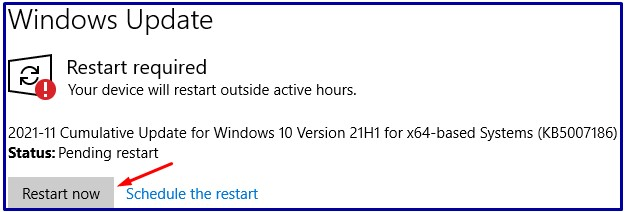
- Now restart the PC/Laptop. For the timing windows install latest update and restart several times, so don’t be afraid. Just sit back relax and wait for complete update installation.
- Once Updation get completed check your USB device now working fine.
Method-5: Install latest Motherboard Chipset driver
Sometimes “USB device not recognized” issue occurs due to motherboard chipset driver corruption.

- By Following some easy steps we can reinstall motherboard latest chipset drivers from CD /online.
- If you have CD of Motherboard drivers so you can reinstall chipset drivers from it.
- If you don’t have CD/DVD then you should check by visiting the official website of the manufacturer of your motherboard and download the drivers from the official website location and update it.
- After the chipset driver is updated, restart the system and then check the drivers.
- Hope your problem is solved!!
Hope you will get your solution!! .Stay connected with us for more effective and working solutions.

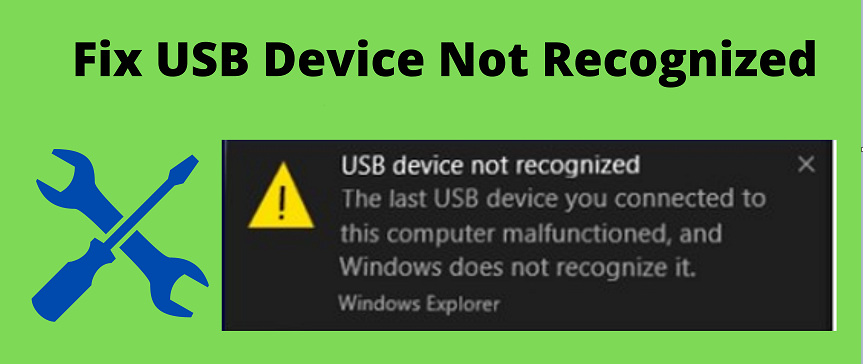
5 thoughts on “How to Fix USB Device Not Recognized in Windows 10”