Do you want to transfer file Windows to Mac ? Look no further! Our comprehensive guide will help you effortlessly transfer files between the two operating systems.
If you’ve recently switched from a Windows computer to a Mac, you may be wondering how to transfer your files. Moving files from one operating system to another can seem like a daunting task but it’s actually quite simple. In this article, we’ll guide you through the process of transferring files from Windows to Mac.
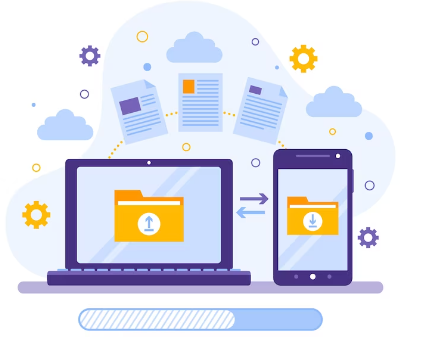
Table of Contents
Methods of Transfer
Before we learn How to transfer file windows to mac, let’s take a look at the different methods you can use to transfer files between your Windows and Mac computers.
3 ways to transfer file windows to mac
1. USB Drive
A USB drive is a basic method for file transfer. From your Windows computer copy the desired files onto a USB drive. Next, connect the drive to your Mac to transfer the files there.
Transfer Files Using a USB Drive
Step#1: Insert the USB drive into your Windows computer.
Step#2: Copy the Data files you want to transfer onto the USB drive.
Step#3: Eject the USB drive from your Windows computer.
Step#4: Insert the USB drive into your Mac.
Step#5: Now Copy the files from the USB drive onto your Mac.
2. External Hard Drive
An external hard drive is a more suitable option when transferring a considerable amount of files. Save the files onto the external hard drive you have connected to your Windows computer.Then, insert the drive into your Mac and save the files onto your Mac.
Transfer Files Using an External Hard Drive
Step#1: First Connect the external hard drive to your Windows PC.
Step#2: Second Copy the files you want to transfer onto the external hard drive.
Step#3: Eject the external hard drive from your Windows computer.
Step#4: after that Connect the external hard drive to your Mac.
Step#5: Now Copy the files from the external hard drive onto your Mac.
3. Cloud Storage
If you don’t have any USB drive or external hard drive you can also use cloud storage like Dropbox, OneDrive, or Google Drive to transfer Data files. just upload the files to the cloud storage service on your Windows PC then download them onto your Mac.
Transfer Files Using Cloud Storage
Step#1: Sign in to your cloud storage Service account on your Windows computer.
Step#2: Upload the files you want to transfer to the cloud storage service.
Step#3: Sign in to your cloud storage Service account on your Mac.
Step#4: Download the files from the cloud storage service onto your Mac.
FAQ :How to transfer file windows to mac
Can I transfer files wirelessly between my Windows and Mac computers?
Yes you can use AirDrop to transfer files wirelessly between your Windows and Mac PCs.
Will my files lose quality when transferring them from Windows to Mac?
No, your files will not lose quality when transferring them from Windows to Mac.
How Much time does it take to transfer files from Windows to Mac?
The time it takes to transfer files from Windows to Mac depends on the size of the files and the transfer method you’re using.
Can I transfer programs from Windows to Mac?
No, you cannot transfer programs from Windows to Mac. The Mac version of the programme needs to be set up on your Mac.
You may also Like
We recommend that you always visit the official website of the respective software/application tool that you are going to use or download as third party websites can harm your system.For the next blog please connect with us and follow us on twitter.com/einfonett
