Hello friends as you know in this section we discuss about p2p cycle in sap and we have come to MIRO process in sap in P2P Process. in this blog we will learn What is MIRO in SAP, How to do MIRO in SAP, How to do Invoice Verification in SAP MM , Create Movement In Receipt Out in SAP, What is MIRO in SAP ?, Process Flow in SAP for MIRO, MIRO Transaction Type
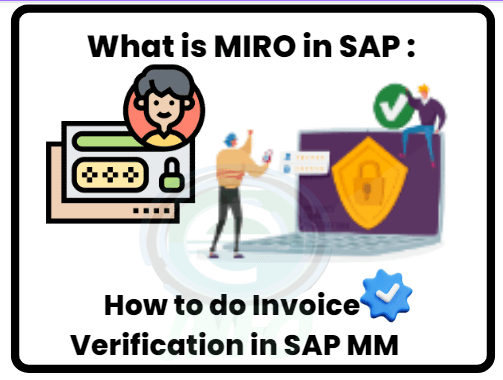
MIRO : Invoice Verification in SAP, FAQ : How to do Invoice Verification in SAP MM, What is MIRO and MIGO in SAP?, What is the T-Code to display MIRO Document?, What is the T-Code to Cancel or Reverse the Invoice Document?,
What is MIRO in SAP ?
MIRO stands for Movement In Receipt Out which means we are accepting the invoice which is sent by the vendor against the Goods Received by us. MIRO generate the Accounting document for Finance. By processing MIRO in SAP we are updating the business that business need to pay amount against the Invoice. At the payment done by finance team.
MIRO transaction is used for Invoice verification step in a our Procurement Process scenario of your Vendors. MIRO basically follows goods movement step when you receive the Goods from your Vendor and post it by MIGO Transaction. After MIGO you have to verify invoice raised by Vendor with amount and further for subsequent billing and payment process which starts the FI (Finance) process.
The MIRO : Enter Incoming Invoice transaction in SAP is used to process vendor invoices or for Invoice verification of vendor Invoice. MIRO is used to record vendor invoices, credit memos and Debit Memo in the SAP system and post the corresponding accounting entries.
When you enter an Invoice using MIRO transaction code system checks that the invoice has been previously ordered and if the invoice amount matches with ordered amount then it posts the invoice to the accounts payable account and the respective GL accounts. If there is any discrepancy, then system will create an exception.
MIRO can be used to create payment runs for the vendor and to process vendor payments against the Invoice raised by Vendor.
MIRO is used to completes the material procurement process or you can say Procure to Pay process which is started with the purchase requisition and end with goods receipt. Basically, MIGO is booked by the logistic department where material actually received and When the physical invoice copy received from the Vendor we go for the MIRO entry in SAP by Finance Department. MIRO is the part of our SAP Program or procure to pay process which links the Finance and Logistic.
- Accounting entry
- Invoice Receipt Account Dr.
- Vendor Account Cr.
Table of Contents
Process Flow in SAP for MIRO ( P2P Cycle in SAP)
- ME21N – Purchase Order Creation
- MIGO – Goods Receipt
- MIRO – Invoice Receipt
MIRO Transaction Type
Whenever you Open MIRO you will find transaction text box first in your screen which is Transaction Type of your MIRO or invoice verification.
- INVOICE : – Invoice shows by default transaction type of MIRO which is used to book your invoice of your vendor against the goods receipt from your vendor.
- Credit Memo : Credit Memo is created to return amount based on your goods quantity, For Example you record an invoice of your vendor of amount of Rs. 100000 for 100 quantity of FG Products from which you found later 10 quantity of FG Products are damaged or defunctive now here vendor will issue a credit note to you, Now you have to POST MIRO by transaction type “Credit Memo” to reduce vendor amount with quantity.
- Subsequent Debit : This Transaction type is used to record additional price or increase price of your Invoice. For Example your record an Invoice of your vendor of amount of Rs. 100000 for 100 quantity of FG Products, Now vendor issues a debit note for this invoice for any reason, If we accept the amount increment of Invoice then you have to post MIRO with transaction type Subsequent Debit which means your Invoice amount will increase by Subsequent Debit amount.
- Subsequent Credit : This Transaction type is used to record to reduced price of your Invoice. For Example your record an Invoice of your vendor of amount of Rs. 100000 for 100 quantity of FG Products, Later due to some reason you have to decrease amount of your Invoice then you have to post MIRO with transaction type Subsequent Credit which means your Invoice amount will decrease by Subsequent Credit amount.
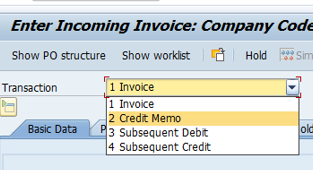
MIRO : Invoice Verification in SAP
MENU Path : Use the following menu path to start MIRO Process:
•Logistics–>Materials Management–>Invoice verification–>Logistics Invoice Verification –>Document Entry–>Enter Invoice.
Transaction Code : MIRO
Now we will see step by step process to process MIRO in SAP MM.
Step#1: Enter the Transaction code MIRO in command box.
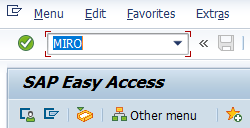
Step#2: Now Enter Company Code dialogue box will open here enter company code.
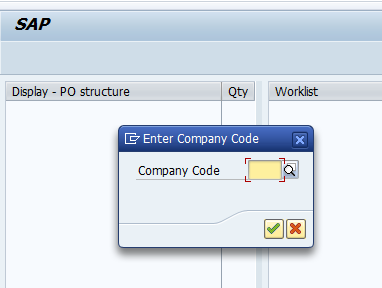
Step#3: Now select 1 Invoice in the Transaction field and then enter the Invoice Date, Reference Number and Purchase Order Number and then press Enter. You can see the image below for reference.
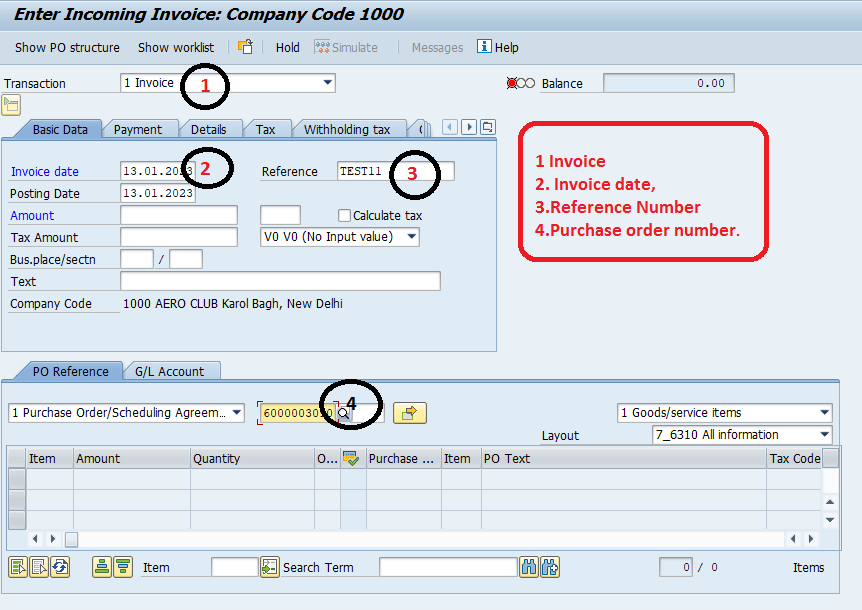
Step#4: After the above process you will receive the complete details of your purchase order for which you have received the goods or services, in this step you will check your amount details against the Goods Received Material Document which you have already processed by MIGO.
Here you can also check your entry errors by just clicking Message Button as shown in image below.
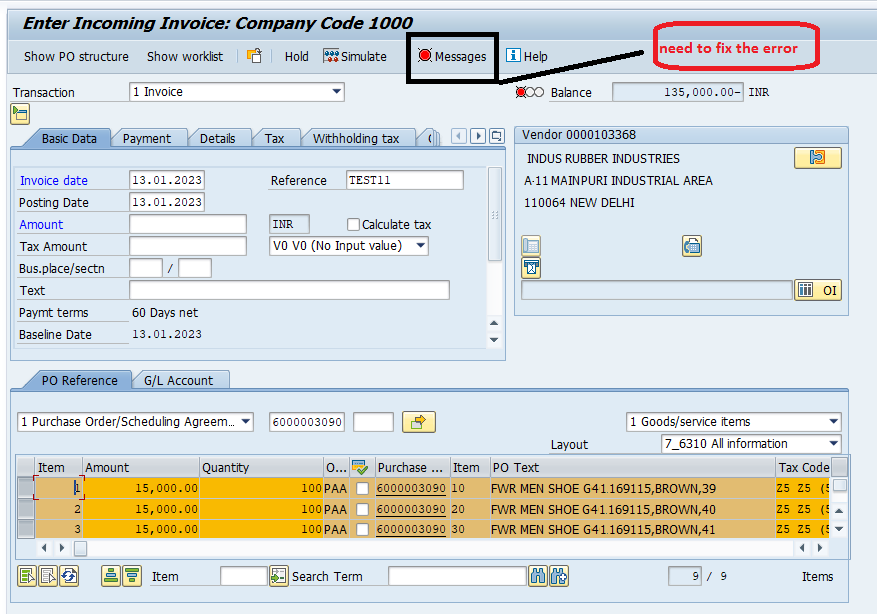
Here by clicking Message button you will see the error screen with error message which helps you to solve issue and allow to post the document. The error screen shows like showing in below picture.
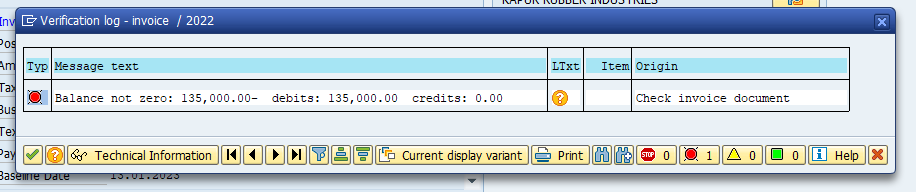
After correction of error here like need to enter amount 135,000 in amount column error will resolved and screen shows like this
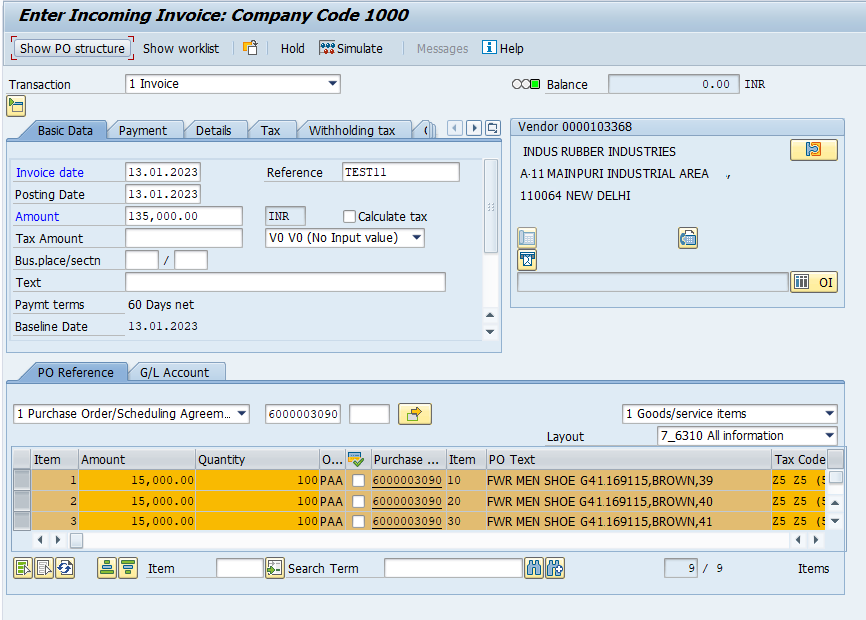
Step#5: Now the next step is to go to the Payment tab of Enter Incoming Invoice section and select R – Invoice Verification in the Payment Block text box as shown in image below.
(Know more about R Invoice Verification Click here : SAP.com )

Step#6: Now go to Basic Data tab and see if any error message is reflecting or not, if not then click on Simulate or CTRl+SHIFT+F7 .
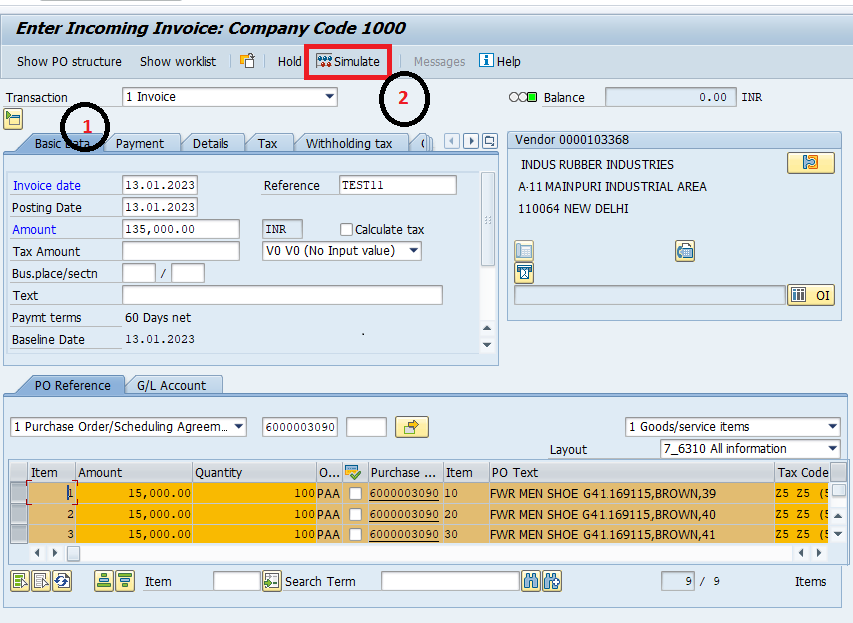
When you click on Simulate for Simulation you will find your Simulation result like showing in below screen. Now click on POST button.
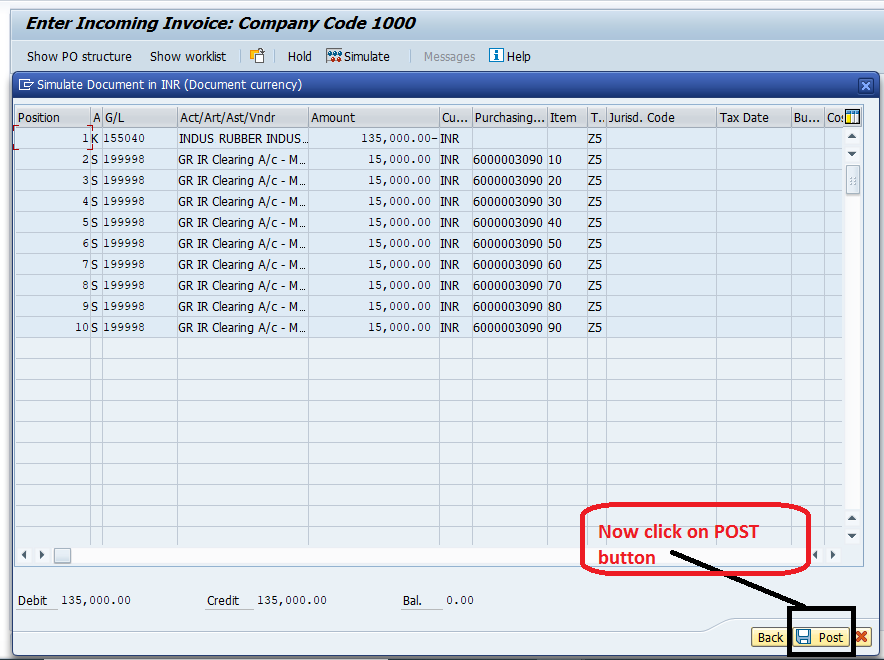
Step#7: Now click on Post button to generate your Invoice Document Number, and that is the end of MIRO Process: Invoice Verification in SAP MM

FAQ : How to do Invoice Verification in SAP MM
What is MIRO and MIGO in SAP?
MIRO stands of Movement in Receipt Out which is related to invoice verification activities for invoices that are raised from your vendor.
MIGO stands of Movement in Goods Out which is related to the goods movement activities such as goods receipts from your vendor or goods return to your vendor with movement type 101 and 102.
What is the T-Code to display MIRO Document?
Transaction Code is used to display MIRO Document or Invoice Document is MIR4, You can also view the Invoice Document by purchase history tab of purchase order by using ME23N Transaction Code.
What is the T-Code to Cancel or Reverse the Invoice Document?
MR8M is the Transaction code is used to Cancel or Reverse Invoice Document.
You Also may Like
- How to create Request for Quotation in SAP MM
- How to create Purchase Requisition in SAP MM ME51N
- How to do migo in SAP
This is all about What is MIRO in SAP : How to do Invoice Verification in SAP MM . In The next blog we will discusses about Next Process of p2p Cycle in SAP . For More Please follow us on twitter.com/einfonett
