how to disable firewall windows 10 | how to disable windows firewall | firewall settings windows 10 | what is windows firewall
In this blog we will show you how to disable firewall windows 10 and it is quite easy to do which you can do in half a minute And we will also provide screenshots for better understanding so keep reading to do so.
We strongly recommend not to disable Windows Firewall without a solid reason because it makes your computer more vulnerable to unauthorized access.
Table of Contents
What is windows firewall
Windows Firewall is a component of Windows that is installed inbuilt in the system. It protects our system network from hackers or unwanted malicious software containing harmful applications and malware applications that breach your network security and put your computer at risk.
It blocks inbound or outbound network traffic/Application unless the traffic is defined by the user. The user can easily configure the Windows Firewall to allow or deny the application when it is running in the system. it’s works on IP Networking Packets IPv4 and IPv6 Data Packets.
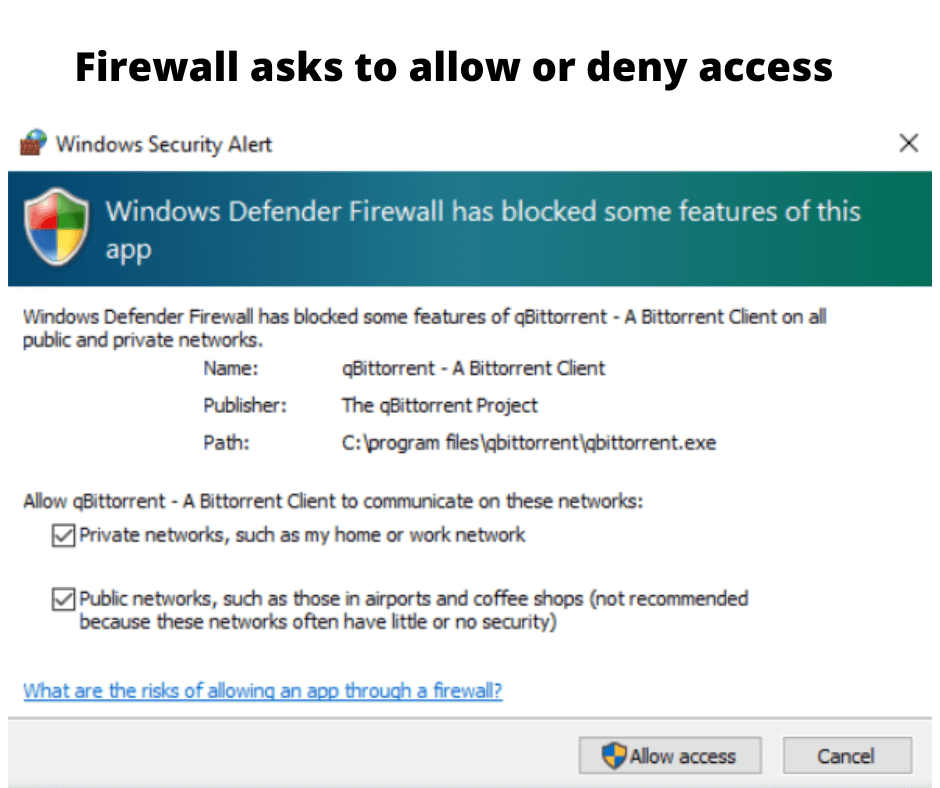
Sometimes some software or third party application is not supported because of windows firewall enabled, then we disable windows firewall to allow that application in our system.
How to disable firewall windows 10
Step#1. Click On Searching Bar and type Control Panel To Open Control Panel.
Step#2. Now Go to System and Security and Open It.
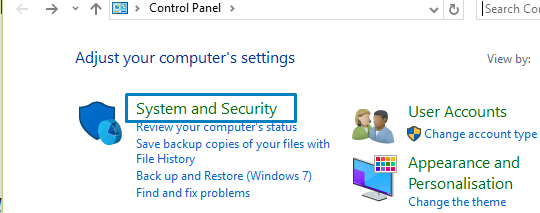
Step#3. Now click on Windows Firewall and then you will see the following image and you need to click on the “Turn Windows Firewall on or off” Button.
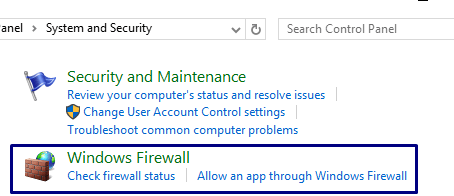
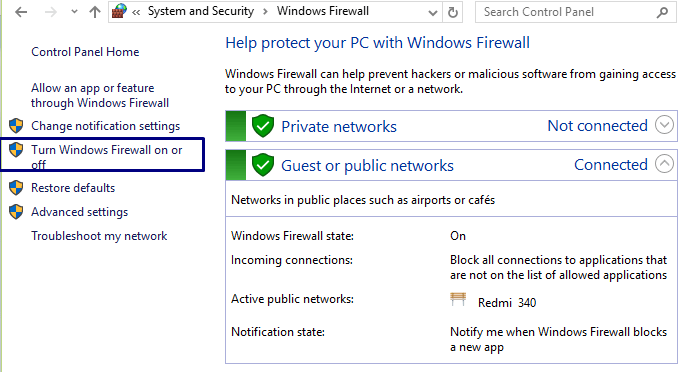
Step#4. Now you see below image ad you will need to click on “Turn off windows Firewall” Button to Disable windows firewall
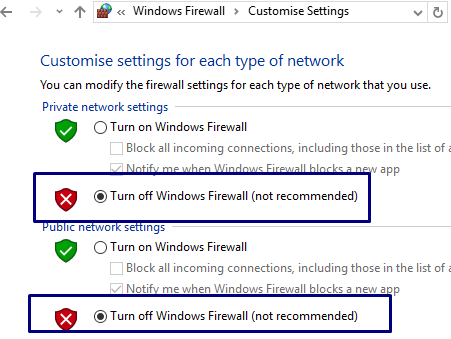
As you can see the above image it showing the option but as well as advised that “turn of windows firewall” is not recommended so whenever you have done your testing or any work which needs firewall disable please do enable the firewall after.
In this section of blog we will show you how to enable or turn on windows firewall after disabling
Open Control Panel : Click On Searching Bar and type Control Panel To Open Control Panel.
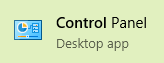
Follow the path : Control Panel—>System and Security—>Windows firewall—>Turn Windows Firewall on or off—>

Turn on Windows Firewall : now click on the Turn on Windows Firewall option to enable windows Firewall
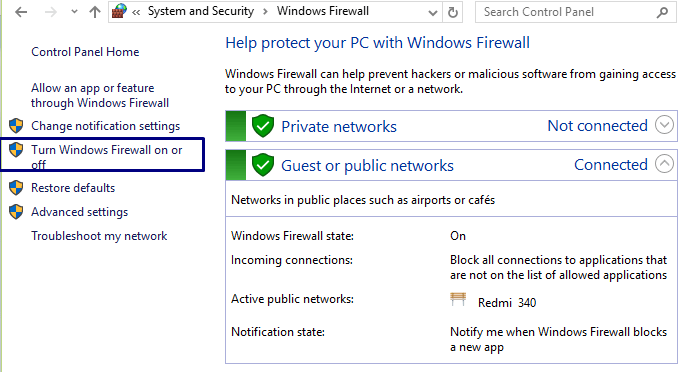
You may Also Read:
- What is Firewall in Computer Network | Types of firewalls
- How to turn off ad Blocker Chrome | How to Block ads on Google Chrome
- How to Check Computer System Information Windows 7/ 8 /10 .
- How to Fix USB Device Not Recognized in Windows 10
- What is Graphics Card & What is the use of Graphics card in PC/Laptop?
That’s all!! Hope you will be able to disable ‘Windows Firewall’ by this Methods. Please Do comment. for the next blog please connect with us and follow us on twitter.com/einfonett

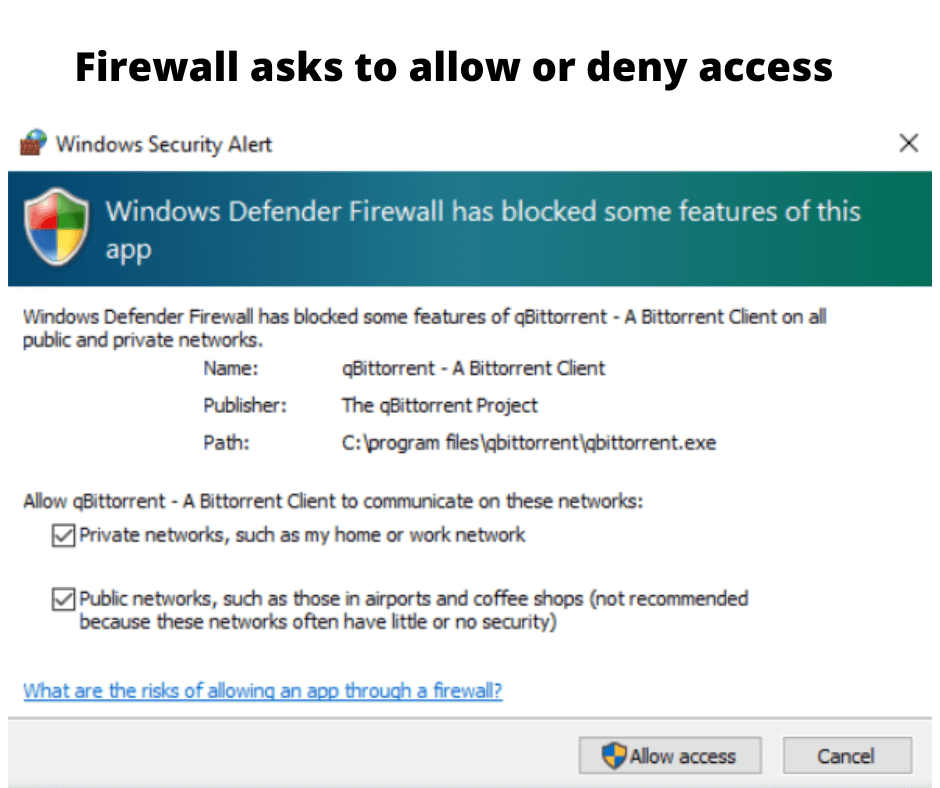
1 thought on “How to disable firewall windows 10”