CleanUp! exe | Download CleanUp exe | CleanUp exe How it Works | CleanUp exe settings | CleanUp! 4.5 Download
We use a laptop/pc, at some point we found that our laptop or pc reacts slow or takes too much time in processing when We realize that we need to clear our system temp files/cache files/cookies/prefetch files and internet cookies, we do the above clearing process one by one and then our system response faster than before the cleanup process. and this process will work but what you do one by one it takes more time and some files are in read only mode or process which is not deleted at that time so you leave it.
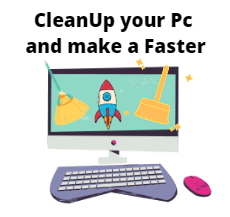
So in this article we will introduce Cleanup EXE which can do all the work in just one click. This exe remove all temporary files/cache files/cookies/prefetch files and internet cookies from your PC.
Table of Contents
What is CleanUp exe
Cleanup System Cleaner is application software developed by stevengould.org that remove all unwanted files from your PC. It remove junk files, cookies, temporary files and unwanted clipboard settings with just one click.
- Easy To install
- need minimum Requirements
- Operates in a single click
It removes below categories from your PC
- Recycle bin
- Newsgroup Cache
- cookies
- It works on All users
- Bookmarks/Favorites Places
- reset scores of standard games
- Fully Erase Files
System Requirements for CleanUp exe
Operating System :
- WIndows 11
- Windows 10
- Windows 8.1
- Windows 7
- WIndows xp
- Windows 2000, Windows NT 4.0,Windows ME,Windows 98,Windows 95
Space Requirement
- need 3 mb space to install and take 600Kb approx after installation
How to Install CleanUp exe
Step 1. Click the link below or go to the official Website http://www.stevengould.org/index.php and click on do click on CleanUp! 4.5.2 Download to start download
Step 2. after the completing the download process you need do the double click on exe. and just follow the instruction and click i agree button to license agreement and click the next button to install the exe into the system.
Step 3. you can see the below image to reference..
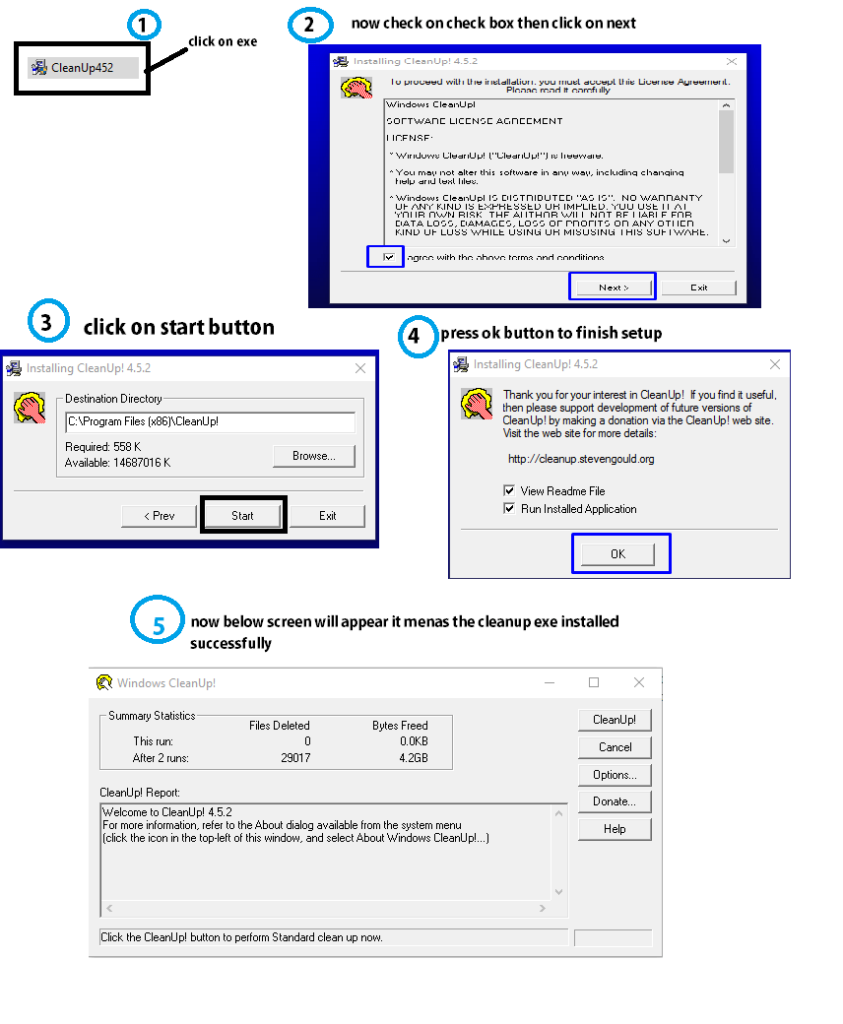
CleanUp exe How it Works
Step 1. After setup is complete you will see the below screen and you have to click on Cleanup! button to start the cleaning process.
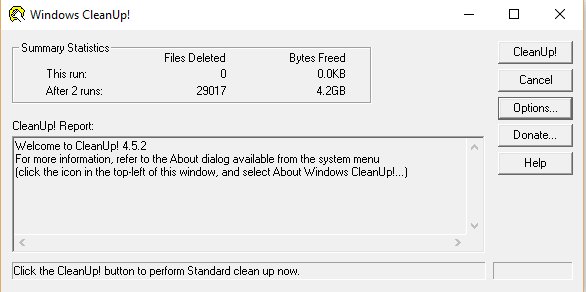
Step 2. But before you start the process, we recommend that you check the options screen to check the basic settings, as there are some settings or files you don’t need to delete
There are 4 types of setups in Cleanup! , you can see in the image below. You have to check the clicks one by one or drag the trigger up and down from the quick setup item. Each setup gives you changes to the settings that will or will not be removed
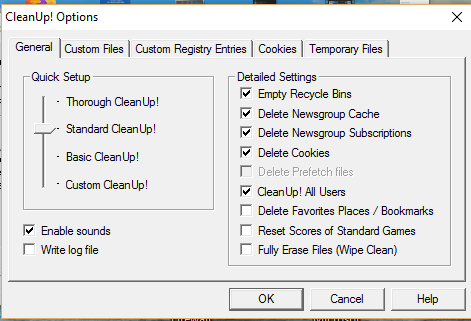
Step 3. Now you have done the setting part, now is the time to use this application as I told you earlier the application works on just one click. you need do just click on CleanUp! It will start working automatically,
after the process is over it will show you a pop-up where it will ask you the option of yes or no which means if you click on yes then it will log out your PC If you choose no the cleanup window will exit.
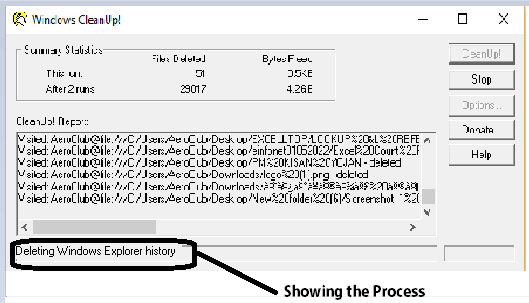
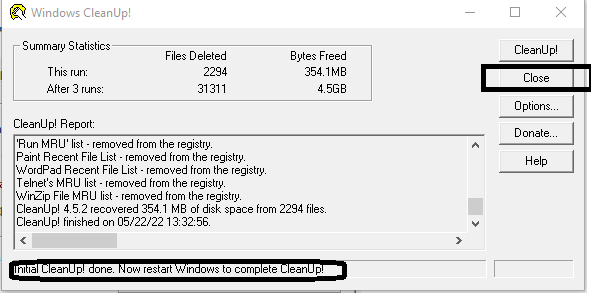
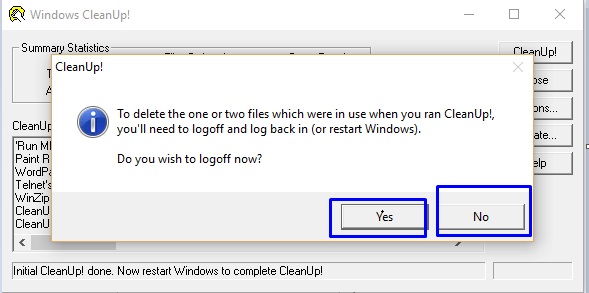
That’s all for this blog, you can check out our other blogs…
- What is Firewall in Computer Network | Types of firewalls
- How to turn off ad Blocker Chrome | How to Block ads on Google Chrome
- How to Check Computer System Information Windows 7/ 8 /10 .
- How to Fix USB Device Not Recognized in Windows 10
- What is Graphics Card & What is the use of Graphics card in PC/Laptop?
We recommend that you always visit the official website of the respective software/application tool that you are going to use or download as third party websites can harm your system.
