operation could not be completed error0x00000709 | printer operation could not be completed | operation could not be completed 0x00000709 | fix Operation could not be completed Using Registry Editor
Most of the time when you install printer it gets installed successfully and also set as ‘default’ but sometimes it shows error ” Operation could not be completed (error 0x00000709) . Double check the printer name and make sure that the printer is connected to the network.“
Due to this error our printer not ‘set as default’. This error can comes in all all types of printer like Dot matrix, Laser etc.
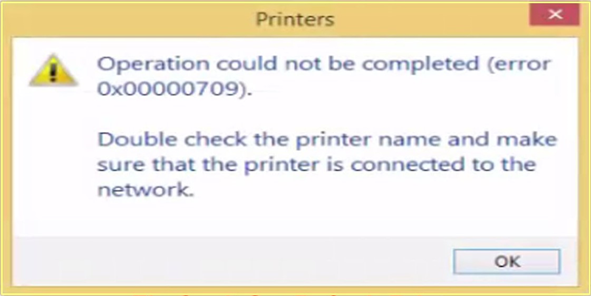
But don’t worry we have got your solution and it will fix your error and you can work with your printer with set as default mode. You should only follow a few important steps carefully.
Many windows users are reporting again and again and looking for a solution to this error, so here we will provide you 3 ways to solve this error.
Here now we are providing very effective and working method for you. You can easily fix this error 0x00000709 when you try this method.
Note: We are providing some screen shots are shown on Windows 7, but the procedure for fixes apply to Windows 10 and Windows 8 as well.
Table of Contents
Please Follow Below Methods to Fix Error Operation could not be completed (error 0x00000709)
Method:-1 : Use Printer Troubleshooting
- Press Windows button then click on run dialog box or Press Windows+R
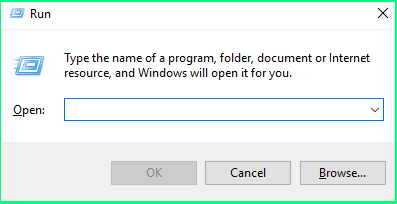
- Type msdt.exe /id PrinterDiagnostic command on run dialog box
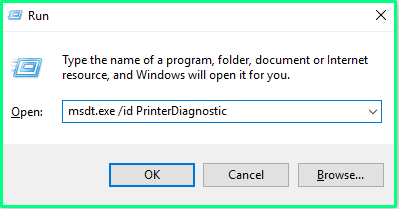
- Now click on Next. After several process printer get troubleshooted.
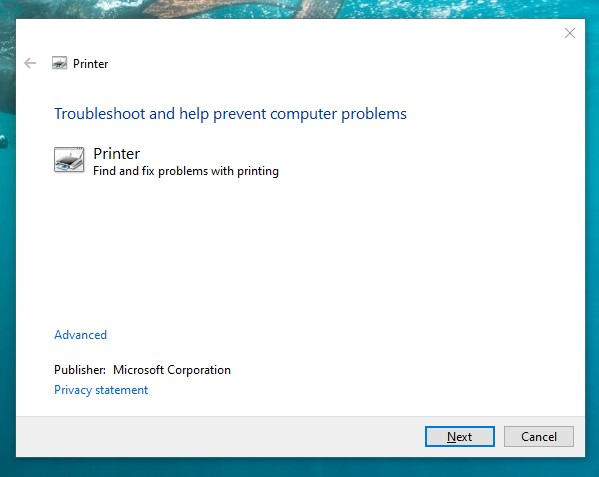
- After Printer troubleshooting you can check ‘Set as default’ from Devices and Printers option.
Method:-2 : Reinstall the Printer Driver
- First of all right click on My Computer then click on Manage then select Device Manager.
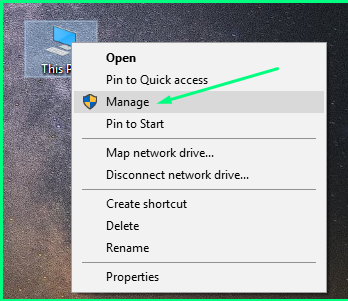
• Now You will get Print queue option in the left side, open it and right click on the printer and then uninstall it as shown in image below.
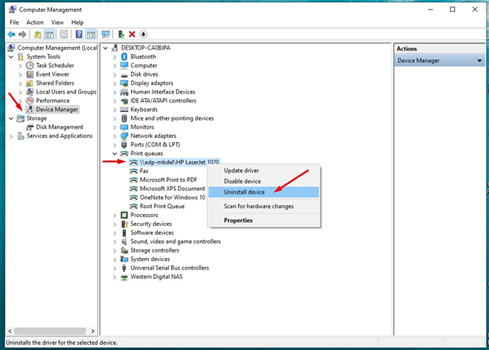
- After that right click computer name on the top and then click on Scan for hardware changes.
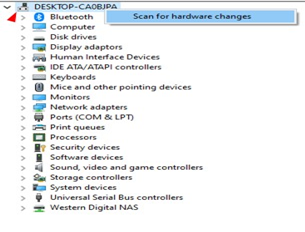
After this process your Printer new updated driver has been successfully installed and you can check your set as default and Operation could not be completed (error 0x00000709) has been resolved.
Method:-3 By Using Registry Editor
Warning: **Modification the registry in your pc/laptop could cause irrecoverable error if the modification is done incorrectly/mistakenly, therefore, this is very important for you to take backup of your registry first**
- If after all of these process issue has not been fixed we have to follow our final solution which is registry editor.
- Click on Start button, then type Run then regedit and then Enter
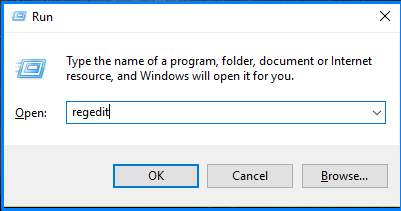
- Click on Yes if this screen appear
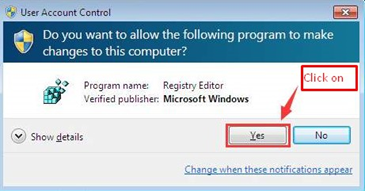
- Now Follow this Path:-
HKEY_CURRENT_USER\SOFTWARE\Microsoft\Windows NT\CurrentVersion\Windows
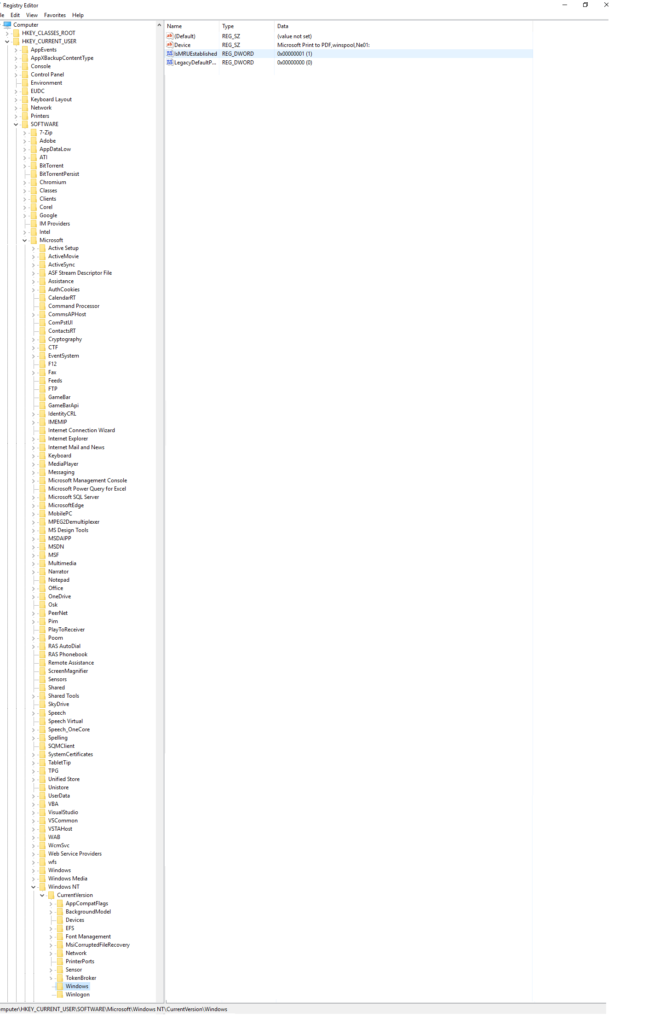
- Now Right Click on the Windows and then click on Permissions
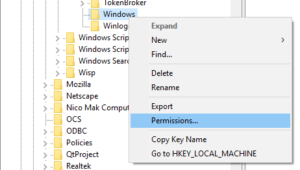
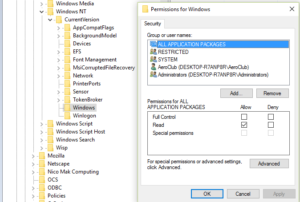
- Now tick the box Allow for Full Control, then click Apply and then click OK to save the changes.

- Finally restart the PC/Laptop.
- After restart Go to Devices & printers , select your respective printer then right click on printer and finally click on ‘set as default’
That’s all!!
This is very short and working solution for this error ( Printer Error Operation could not be completed (error 0x00000709) ) Please comment if you got any help from this article.
- HARDWARE & TROUBLESHOOTING
- How to find wifi password in Windows। How to check wifi password in windows 10,11 with cmd
- What is CleanUp exe how to use CleanUp! exe install Now & Speed-Up Your Computer
- What is Firewall in Computer Network | Types of firewalls
- How to turn off ad Blocker Chrome | How to Block ads on Google Chrome
- How to Check Computer System Information Windows 7/ 8 /10 .
- How to Fix USB Device Not Recognized in Windows 10
- What is Graphics Card & What is the use of Graphics card in PC/Laptop?
For the next blog please connect with us and follow us on twitter.com/einfonett

Wow, marvelous weblog layout! How lengthy have you ever been running a blog for? you make running a blog look easy. The full look of your web site is magnificent, let alone the content!